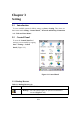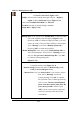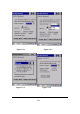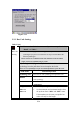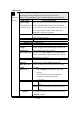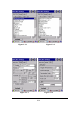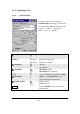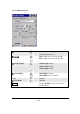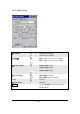User's Manual
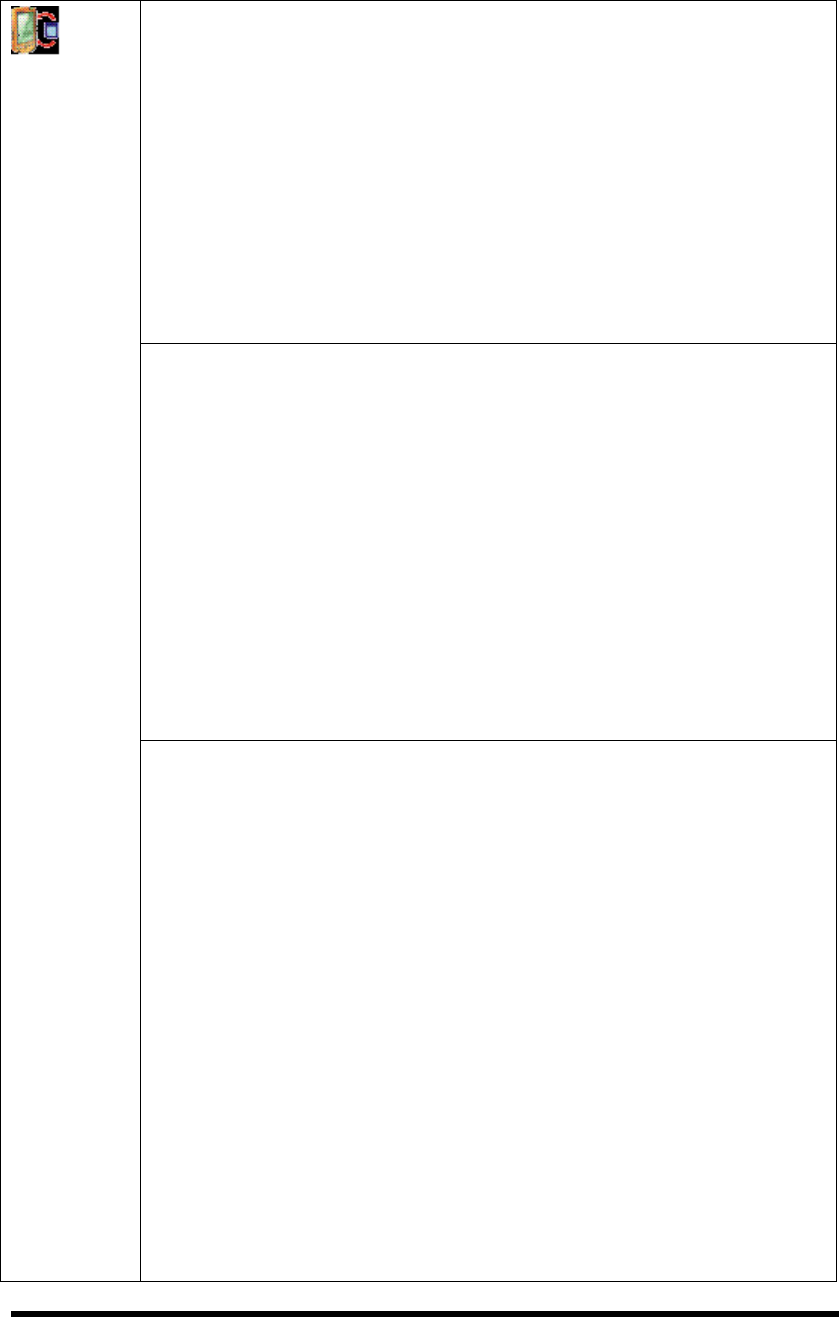
Table 3-1 Backup Restore (B)
Backup storage: Can storage backup data into (1) Disk on Chip (2)
CF Card (3) SD Card ( Figure 3-2-2)
Backup: You can select backup data region only for Registry
region or all the Full system region (Figure 3-2-2)
It also shows available Flash Disk size, Selected
User Data size that are already backup, and Last
backup date. ( Figure 3-2-2)
“Backup Now” icon: Tap the icon “ Backup Now” to start to backup
data. And a Warming icon will pop up (Figure 3-2-3).
Please tap “OK” to continue backup procedure if you still
want to proceed it. This procedure will keep a few minutes,
and a “Message” icon shows “Backup system OK! “.
Please tap”OK” to finish this procedure.
“Delete Backup File” icon: You can tap “Delete Backup File” to
delete all backup data. There is also a “Warning” icon to
ask you ”Are you sure to delete backup file”. Tap “OK”
to continue deleting backup files
(Figure 3-2-2)
Restore: You can restore user data from Flash disk
or inserted memory card.(Figure 3-2-4)
Restore storage: Restore data from (1) Disk on Chip (2) CF
Card (3) SD Card (Figure 3-2-5)
“Restore Now” icon: tap “Restore Now” icon to start to restore
data. And a “Warning” icon shows
warning message. Tap “Ok” to continue
this procedure. There is Message showing
on the screen “ Restore system finished,
please reset the system to take effect. Do
you want to proceed?” Please tap the
“OK” icon to warm reset the system and
start from a situation with the restored
environment.
P3-2