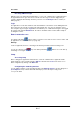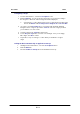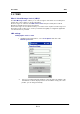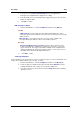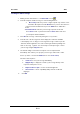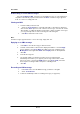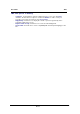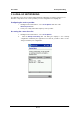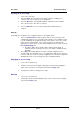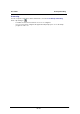User Manual
User Guide
SMS
Downloading received SMS messages
-
Select
Tools
>
Retrieve SMS
. If
you
have received SMS
messages on your mobile phone,
they will be automatically
copied or
transferred
to
the
Inbox
. Unread messages appear in
bold. To select
a
tool,
simply click on it.
Viewing an SMS
1.
Select the SMS
you wish to view.
2.
Select
the
Tools
>
View
menu or hold
the
click until a
context
menu is displayed
and select the
View
option on
it. The
content of the
message,
as
well as the sender,
date and
time
of
sending are displayed.
If
the inbox contains a
number of messages,
you
can go directly
from
one
to the next
using the
same
dialog box.
3.
Click
OK
to return to the main
screen.
Note:
Unread messages appear in
bold. To select
a
message,
simply
click
on it.
Replying to an SMS message
1.
In
the
Inbox
, select the message you want
to answer.
2.
Hold
the selection
until a context
menu is displayed in
which
to
select
the
Reply
option, otherwise select
Tools
>
Reply
.
The SMS
send screen is
displayed. The
Mobile phone
and, if
applicable,
Name
and
Company
fields are already filled in.
3.
Click
OK
.
4.
Enter
the message text.
5.
The default
setting
is
for
transmission requests not to
be
implemented
immediately. This
enables you to
prepare your message
off-line and to
send it
later
on
(to do this,
select it
in the
Outbox
, then
select
Tools
>
Send
). Check
the
desired
options referring to
SMS
send options on drafting below.
6.
Click
OK
.
Resending an SMS message
1.
In
the
Sent
folder, select the SMS
message
you
want
to send
again.
2.
Select
Tools
>
Resend
.
3.
Follow
the
standard
procedure for
sending a message (see page2-21).
P2-22