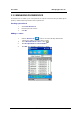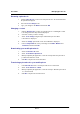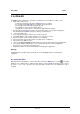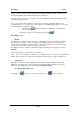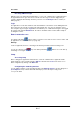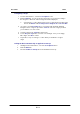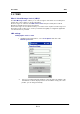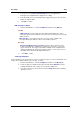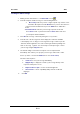User Manual
User Guide
Dialer
Receiving SMS messages
SMS messages
are
downloaded automatically
as
soon as your communications
equipment informs
the
application that
messages have
been received. If the message received has high priority, its
content is displayed automatically, otherwise you
have to
use the
Envelope
button to read it (see
SMS, page
25).
Logs
The application
records
dates, durations
and caller identifiers as
the
dialer
is used, dividing
them into
three
categories:
missed calls, incoming calls and
outgoing calls.
You can look up details of these
lists
at any time by pressing the
Logs
button.
This
will take you to
a
tabbed
box listing
the calls
logged
by category and, under
the
Durations
tab,
the various
cumulative totals recorded, with a
facility
for
resetting the
counters.
Remote network access
The dial-up
networking button enables
connections to be
made to remote
services
and
to start
up applications
associated
with them (see page 29
).
Warning!
On
most equipment,
the fact
of
connecting
to
the Internet prevents
the
Dialer from being used.
You
can use either
the red key or
the
dial-up networking button to
close the dial- up
networking session again.
Setup
Accessing setup
Before setting
up the application's dialer function,
select the communications equipment and the
mobile telephony
service provider using
the
Options
command on the
Tools
menu. Next, access
dialer
configuration by clicking
on the
Dialer
link.
Configuring the
answering
machine
You
can add the number of
your
answering machine in the
Network operator
selection
dialogue box
(
Tools
>
Options
menu).
It
will be
dialed automatically
if you
leave
the stylus
resting on the
"1" key
of
the dialer.
P2-17