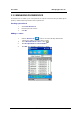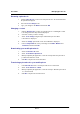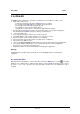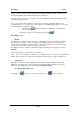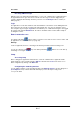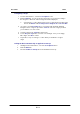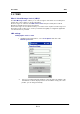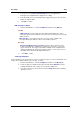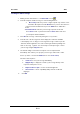User Manual
User Guide
Dialer
It is just as easy
to
connect to your voicemail
by
pressing
and holding the
"1"
key.
If
you
have not
specified this number yet,
the dialer will
prompt
you
to
configure
it.
To end
the
call, click on
the
icon showing a red receiver. Call duration will
then
be
displayed and an
entry
in the Dialer log created.
If one or more
callers
have
attempted to contact you in your absence,
the
dialer
will inform
you
accordingly
with
an
on-screen message. If your callers have
not
withheld their numbers, you can call
them
back using
the following procedure:
1. Click
the
Logs
button
which will
open a tabbed
box, in
which the
first
tab is
for missed calls.
2.
Select the
contact
to
be
called then press
the
Call
Receiving a call
Ringer
The
dialer
issues
a ringing
sound to alert you to
a caller
trying to reach you. The
tune played at this
time can depend on how the
caller
is recorded in
your
Contacts
folder. You
can
in fact specify
contacts
in your folder (Work, Friends, Family,
etc.)
and list your callers in
one of
them. Refer
to the
user manual for
your PDA
for
further information
on
this
subject.
The application
may be configured to
play
different
tunes depending on the
category of
the
caller.
Warning!
This will
only work
if the caller’s
number is not withheld.
If
this
is the case, the
application
searches
in the
Contacts
folder
for an entry
associated with
the
number, it then
determines
its category and, if applicable, plays the tune
you
have configured for it.
Information
If the
caller's number has
not been withheld
and if the
caller is
listed in
Contacts
,
the dialer will
display
his or
her
name.
If
he or she is not listed,
only the number will
be
displayed.
If
the caller's
number has
been withheld, the dialer will then display
Number withheld
.
Accepting
/ Rejecting a call
Click the
green button to accept the call and click
the red button
to reject it.
P2-16