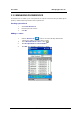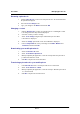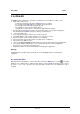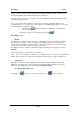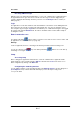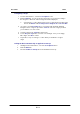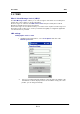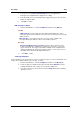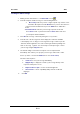User Manual
User Guide
Managing
phonebooks
Renaming a phonebook
1.
Click
the
Phonebooks
icon then
select the
phonebook
to
be
renamed from
the
drop-down list displayed.
2.
Select
the
Tools
>
Change
menu.
3.
Type
your changes in
the
Name
field
and click
OK
.
Changing a contact
1.
Click
the
Phonebooks
icon then
select the
phonebook containing the
contact
to be
changed from
the
drop-down list displayed.
2.
Select the
contact you wish
to change.
3.
Select
Tools
>
Change
using the
stylus and
hold the
pressure until
a
context menu is displayed.
4.
Select
the
Change
option
in this menu. A new
window
is displayed.
5.
In
the
Correspondent
tab,
enter your
changes in the
Name
,
Number
and
Comments
fields
and click
OK
.
Downloading your mobile phonebook
1.
Select
the
Phonebooks
folder.
2.
Select
Tools
>
Retrieve phonebook
.
3.
When prompted by the application,
select
the memory where the phonebook
you want
to download is
stored.
4.
Click
OK
. Your
phonebook is
downloaded.
Transferring a phonebook to your mobile phone
1.
In
the
Phonebooks
folder, select
the phonebook to be
transferred.
2.
Select
Tools
>
Transfer to
cellular
.
3.
When prompted by the application,
select
the memory to which the phonebook
Is
to be transferred.
4.
Click
OK
. Your
phonebook is
transferred.
P2-13