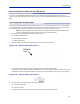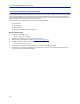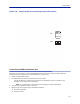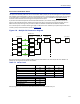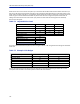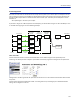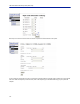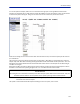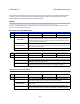Operation Manual
Table Of Contents
- Safety Precautions
- About This Manual
- Table of Contents
- Chapter 1 Introduction
- Chapter 2 System Description
- Chapter 3 Installation guidelines
- Chapter 4 DAS Software Configuration
- Chapter 5 Commissioning
- Chapter 6 RF Commissioning
- Chapter 7 Troubleshooting
- Alarms
- Base Station Gateway (BGW) Alarms
- Fiber Optic Remote (FOR) Alarms
- Remote Unit (RU) Alarms
- Fiber optic Interface (FOI) Alarms
- Base Station Interface (BIU) Alarms
- Medium Power Amplifier (PA) Alarms
- Variable Gain Amplifier (VGA) Alarms
- Analog Pre-distortion (APD) Amplifier Alarms
- Multi-carrier Power Amplifier Interface (MPI) alarms
- Alarms
- Chapter 8 Model Identification
Commissioning
110
Setup local Network UDP Ports for CGW Access
In order for the Bird/DeltaNode CGW to be able to make contact with the BGW ensure that the customer IT
department has OpenVPN with UPD ports 1194 to 1199. This allows Bird/DeltaNode static IP address to access the
BGW.
Local Connection to Remote Unit
A technician can directly connect a laptop to the remote unit. This is useful when the technician is at the remote
unit troubleshooting. The direct connection is also very useful when there is no fiber connectivity to the remote
unit and the installer needs to test and program the remote unit during the installation process.
Note: By directly logging in the remote unit and programming the name of the remote there is less
chance of confusion when all the remotes are connecting to the Master Unit.
1. Set laptop to a static IP address; something along the lines of
IP address 169.254.48.11
Subnet Mask 255.255.0.0
Gateway 169.254.0.1
2. Connect RJ45 Ethernet cable to the laptop and the Ethernet port on the remote.
Figure 132 Remote Unit Ethernet Port
Ethernet
Port
3. Use any web browser to connect to the remote unit starting with http://169.254.48.1.
The remote unit has a default IP address of 169.254.48.1 to .10. If the login menu does not appear try the next
sequential IP address (http://169.254.48.2). Continue trying the next IP address until the login menu appears.
Figure 133 Remote Unit Login Screen
4. When the login menu appears type in the default credentials:
Username: “extended”
Password: “admin”
5. The GUI menus will be the same as when connecting to the remote through the BGW.