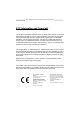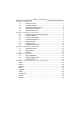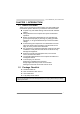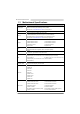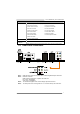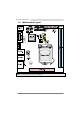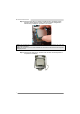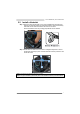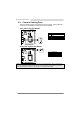Hi-Fi B85N 3D/ Hi-Fi H81N 3D Setup Manual FCC Information and Copyright This equipment has been tested and found to comply with the limits of a Class B digital device, pursuant to Part 15 of the FCC Rules. These limits are designed to provide reasonable protection against harmful interference in a residential installation.
Table of Contents Chapter 1: Introduction .........................................................................1 1.1 1.2 1.3 1.4 1.5 Before You Start......................................................................... 1 Package Checklist ..................................................................... 1 Motherboard Specifications ....................................................... 2 Rear Panel Connectors ............................................................. 3 Motherboard Layout .
Hi-Fi B85N 3D/ Hi-Fi H81N 3D CHAPTER 1: INTRODUCTION 1.1 Before You Start Thank you for choosing our product. Before you start installing the motherboard, please make sure you follow the instructions below: Prepare a dry and stable working environment with sufficient lighting. Always disconnect the computer from power outlet before operation.
Motherboard Manual 1.3 Motherboard Specifications Specifications Socket 1150 for Intel® Core i7 / i5 / i3 / Pentium / Celeron processor CPU Support Maximum CPU TDP (Thermal Design Power): 95Watt Chipset INTEL® B85 (Hi-Fi B85N 3D) * Please refer to www.biostar.com.tw for CPU support list. INTEL® H81 (Hi-Fi H81N 3D) Supports Dual Channel DDR3 1066/ 1333/ 1600 Memory 2 x DDR3 DIMM Memory Slot, Max.
Hi-Fi B85N 3D/ Hi-Fi H81N 3D Specifications (each header supports 2 USB 3.
Motherboard Manual 1.5 Motherboard Layout st Note1: ■ represents the 1 pin. Note2: The USB 3.0 header is only for Hi-Fi B85N 3D.
Hi-Fi B85N 3D/ Hi-Fi H81N 3D CHAPTER 2: HARDWARE INSTALLATION 2.1 Install Central Processing Unit (CPU) Step 1: Locate the CPU socket on the motherboard Note1: Remove Pin Cap before installation, and make good preservation for future use. When the CPU is removed, cover the Pin Cap on the empty socket to ensure pin legs won’t be damaged. Note2: The motherboard might equip with two different types of pin cap. Please refer below instruction to remove the pin cap.
Motherboard Manual Step 4: Hold processor with your thumb and index fingers, oriented as shown. Align the notches with the socket. Lower the processor straight down without tilting or sliding the processor in the socket. Note1: The LGA1155 CPU is not compatible with LGA 1150 socket. Do not install a LGA 1155 CPU on the LGA 1150 socket. Note2: The CPU fits only in one correct orientation. Do not force the CPU into the socket to prevent damaging the CPU.
Hi-Fi B85N 3D/ Hi-Fi H81N 3D 2.2 Install a Heatsink Step 1: Place the CPU fan assembly on top of the installed CPU and make sure that the four fasteners match the motherboard holes. Orient the assembly and make the fan cable is closest to the CPU fan connector. Ensure the fastener slots are pointing perpendicular to the heatsink. Step 2: Press down two fasteners at one time in a diagonal sequence to secure the CPU fan assembly in place. As each fastener locks into position a click should be heard.
Motherboard Manual 2.3 Connect Cooling Fans These fan headers support cooling-fans built in the computer. The fan cable and connector may be different according to the fan manufacturer. CPU_FAN1: CPU Fan Header Pin 1 2 3 4 Assignment Ground +12V FAN RPM rate sense Smart Fan Control (By Fan) Pin 1 2 3 Assignment Ground +12V FAN RPM rate sense SYS_FAN1: System Fan Header Note: CPU_FAN1, SYS_FAN1 support 4-pin and 3-pin head connectors.
Hi-Fi B85N 3D/ Hi-Fi H81N 3D 2.4 Install System Memory DDR3 Modules Step 1: Unlock a DIMM slot by pressing the retaining clips outward. Align a DIMM on the slot such that the notch on the DIMM matches the break on the slot. Step 2: Insert the DIMM vertically and firmly into the slot until the retaining clips snap back in place and the DIMM is properly seated. Note: If the DIMM does not go in smoothly, do not force it. Pull it all the way out and try again.
Motherboard Manual Memory Capacity DIMM Socket Location DDR3 Module DDR3_A1 512MB/1GB/2GB/4GB/8GB DDR3_B1 512MB/1GB/2GB/4GB/8GB Total Memory Size Max is 16GB. Dual Channel Memory Installation Please refer to the following requirements to activate Dual Channel function: Install memory module of the same density in pairs, shown in the table. Dual Channel Status DDR3_A1 Disabled O DDR3_B1 X Disabled X O Enabled O O (O means memory installed, X means memory not installed.
Hi-Fi B85N 3D/ Hi-Fi H81N 3D PEX16_1: PCI-Express Gen3 x16 Slot (Hi-Fi B85N 3D) - PCI-Express 3.0 compliant. Maximum theoretical realized bandwidth of 16GB/s simultaneously per direction, for an aggregate of 32GB/s totally. PEX16_1: PCI-Express Gen2 x16 Slot (Hi-Fi H81N 3D) - PCI-Express 2.0 compliant. Maximum theoretical realized bandwidth of 8GB/s simultaneously per direction, for an aggregate of 16GB/s totally.
Motherboard Manual 2.6 Jumper Setting The illustration shows how to set up jumpers. When the jumper cap is placed on pins, the jumper is “close”, if not, that means the jumper is “open”. Pin opened Pin closed Pin1-2 closed JCMOS1: Clear CMOS Jumper Placing the jumper on pin2-3, it allows user to restore the BIOS safe setting and the CMOS data. Please carefully follow the procedures to avoid damaging the motherboard. 1 3 Pin 1-2 Close: Normal Operation (default). 1 3 Pin 2-3 Close: Clear CMOS data.
Hi-Fi B85N 3D/ Hi-Fi H81N 3D 2.7 Headers & Connectors ATXPWR1: ATX Power Source Connector For better compatibility, we recommend to use a standard ATX 24-pin power supply for this connector. Make sure to find the correct orientation before plugging the connector. Pin Assignment Pin Assignment 13 14 15 16 17 18 19 20 21 22 23 24 +3.3V -12V Ground PS_ON Ground Ground Ground NC +5V +5V +5V Ground 1 2 3 4 5 6 7 8 9 10 11 12 +3.3V +3.
Motherboard Manual JPANEL1: Front Panel Header This connector includes Power-on, Reset, HDD LED and Power LED connections. It allows user to connect the PC case’s front panel switch functions. Pin 1 3 5 7 9 Assignment N/A HDD LED(+) HDD LED(-) Ground Reset Control Function N/A HDD LED Reset Button Pin 2 4 6 8 10 Assignment Power LED (+) Power LED (+) Power LED (-) Power Button Ground Function Power LED Power-On Button JSPKR1: Chassis Speaker Header Please connect the chassis speaker to this header.
Hi-Fi B85N 3D/ Hi-Fi H81N 3D SATA1-4: Serial ATA Connectors These connectors connect to SATA hard disk drives via SATA cables. Please refer below table for SATA data transfer rates. Connectors Models SATA1 SATA2 SATA3 SATA4 Hi-Fi B85N 3D 6Gb/s 3Gb/s 6Gb/s 3Gb/s Hi-Fi H81N 3D 6Gb/s 3Gb/s NA 3Gb/s Pin 1 2 3 4 5 6 7 Assignment Ground TX+ TXGround RXRX+ Ground JFRONT_USB3_1: Header for USB 3.
Motherboard Manual F_USB1/2: Header for USB 2.0 Ports at Front Panel This header allows user to add additional USB ports on the PC front panel, and also can be connected with a wide range of external peripherals. Pin 1 2 3 4 5 6 7 8 9 10 Assignment +5V (fused) +5V (fused) USBUSBUSB+ USB+ Ground Ground NC Key F_AUDIO1: Front Panel Audio Header This header allows user to connect the chassis-mount front panel audio I/O which supports HD and AC’97 audio standards.
Hi-Fi B85N 3D/ Hi-Fi H81N 3D COM: Serial Port Header The motherboard has a serial port header for connecting RS-232 Port.
Motherboard Manual CHAPTER 3: UEFI BIOS & SOFTWARE 3.1 z z 3.2 UEFI BIOS Setup The BIOS Setup program can be used to view and change the BIOS settings for the computer. The BIOS Setup program is accessed by pressing the key after the Power-On Self-Test (POST) memory test begins and before the operating system boot begins. For further information of setting up the UEFI BIOS, please refer to the UEFI BIOS Manual in the Setup DVD.
Hi-Fi B85N 3D/ Hi-Fi H81N 3D 6. Select the proper BIOS file, and a message asking if you are sure to flash the BIOS file. Click Yes to start updating BIOS. 7. A dialog pops out after BIOS flash is completed, asking you to restart the system. Press the [Y] key to restart system. 8. While the system boots up and the full screen logo shows up, press key to enter BIOS setup.
Motherboard Manual 4. An open dialog will show up to request your agreement to start the BIOS update. Click Yes to start the online update procedure. 5. If there is a new BIOS version, the utility will ask you to download it. Click Yes to proceed. 6. After the download is completed, you will be asked to program (update) the BIOS or not. Click Yes to proceed. 7. After the updating process is finished, you will be asked you to reboot the system. Click OK to reboot. 8.
Hi-Fi B85N 3D/ Hi-Fi H81N 3D 4. A warning message will show up to request your agreement to start the BIOS update. Click OK to start the update procedure. 5. Choose the location for your BIOS file in the system. Please select the proper BIOS file, and then click on Open. It will take several minutes, please be patient. 6. After the BIOS Update process is finished, click on OK to reboot the system. 7. While the system boots up and the full screen logo shows up, press key to enter BIOS setup.
Motherboard Manual 3.3 Software Installing Software 1. Insert the Setup DVD to the optical drive. The driver installation program would appear if the Auto-run function has been enabled. 2. 3. Select Software Installation, and then click on the respective software title. Follow the on-screen instructions to complete the installation. Launching Software After the installation process is completed, you will see the software icon showing on the desktop. Double-click the icon to launch it.
Hi-Fi B85N 3D/ Hi-Fi H81N 3D eHot-Line eHot-Line is a convenient utility that helps you to contact with our Tech-Support system. This utility will collect the system information which is useful for analyzing the problem you may have encountered, and then send these information to our tech-support department to help you fix the problem. Note: Before you use this utility, please set Outlook Express as your default e-mail client application program. represents important information that you must provide.
Motherboard Manual Enter the file name and then click “Save”. Your system information will be saved to a .txt file. Open the saved .txt file, you will see your system information including motherboard/BIOS/CPU/video/ device/OS information. This information is also concluded in the sent mail. Note1: We will not share customer’s data with any other third parties, so please feel free to provide your system information while using eHot-Line service.
Hi-Fi B85N 3D/ Hi-Fi H81N 3D Smart EAR 3D Hi-Fi 3D Audio Requirements: 1. A chassis with front audio output jacks 2. An earphone or a headphone 3. Speakers 4. Windows 7 or Windows 8 operation system Installation Guide: 1. Make sure the front audio cable of the chassis connected to the front audio header of the motherboard properly. 2. Install the Smart Ear 3D Utility from the driver DVD. 3. Connect the earphone or headphone to the front audio jack of the chassis for Smart Gain and 3D Sound Field functions.
Motherboard Manual Smart EAR 3D Utility: 1. 2. 3. 4. 5. 6. 7. 8. 9. 10. 11. 12. Rear Panel Audio Output Indicator: It displays a blue light when the audio output is from rear panel ports. 3D Sound Field Button: There are six sound environment options for achieving realistic listening experience. It displays a blue light when the 3D Sound Field is enabled. Smart PREAMP Button: Click this switch to turn on or off the Smart PREAMP function.
Hi-Fi B85N 3D/ Hi-Fi H81N 3D Smart Connect Technology Intel® Smart Connect Technology is designed to update programs by periodically waking your computer from sleep/standby mode for a short time. This function works with applications that automatically get their data from the Internet. System Requirement: z z z z Intel Smart Connect Technology enabled in BIOS Setup Set the “ACPI Sleep State” to S3 in BIOS Setup.
Motherboard Manual Basic and advanced settings Basic Tab Update Frequency slider: This slider bar sets the amount of time the feature waits to wake your computer and update your applications. Move the slider in the user interface to change the frequency. The slider bar can be set to wake and update your computer from every 15 to 60 minutes. The longer the time between updates the less power the feature consumes.
Hi-Fi B85N 3D/ Hi-Fi H81N 3D Rapid Start Technology Intel® Rapid Start technology enables your system to get up and running faster from even the deepest sleep, saving time and power consumption. Feel secure knowing that your system will still resume to working conditions in the event of unexpected power loss while in sleep mode. System Requirement: z z An Intel® SATA SSD (SATA Gen2 or Gen3.
Motherboard Manual 3-3 After rebooting, the system will setup Intel® Rapid Start Technology automatically. We recommend you restart the system after this installation is complete, Step 4: Configuring Intel® Rapid Start Application Launch the Intel® Rapid Start Technology Manager application from [Start] > [All Programs] > [Intel] or click the icon in the notification area.
Hi-Fi B85N 3D/ Hi-Fi H81N 3D Intel® Small Business Advantage Intel Small Business Advantage (Intel SBA) provides an out-of-the-box hardware-based security and productivity suite designed for the small business user. Software Monitor Software Monitor helps keep critical security software running by monitoring it at the hardware level and alerting the business if there has been an attack.
Motherboard Manual Installing Intel SBA This procedure describes how to install Intel SBA. 1. Logon to the computer with a user that has administrator privileges. 2. Copy the Setup.exe file to the computer. 3. Double-click Setup.exe. The Welcome to the Setup Program window opens. 4. Click Next. The installer starts the installation and the Setup Progress window opens showing the progress of the installation.
Hi-Fi B85N 3D/ Hi-Fi H81N 3D CHAPTER 4: USEFUL HELP 4.1 Driver Installation After you installed your operating system, please insert the Fully Setup Driver DVD into your optical drive and install the driver for better system performance. You will see the following window after you insert the DVD The setup guide will auto detect your motherboard and operating system. A. Driver Installation To install the driver, please click on the Driver icon.
Motherboard Manual 4.2 AMI BIOS Beep Code Boot Block Beep Codes Number of Beeps Continuing Description Memory sizing error or Memory module not found POST BIOS Beep Codes Number of Beeps 1 8 4.3 Description Success booting. Display memory error (system video adapter) Troubleshooting Probable 1. 2. There is no power in the system. Power LED does not shine; the fan of the power supply does not work Indicator light on keyboard does not shine. Solution 1. 2. 3. System is inoperative.
Hi-Fi B85N 3D/ Hi-Fi H81N 3D CPU Overheated If the system shutdown automatically after power on system for seconds, that means the CPU protection function has been activated. When the CPU is over heated, the motherboard will shutdown automatically to avoid a damage of the CPU, and the system may not power on again. In this case, please double check: 1. The CPU cooler surface is placed evenly with the CPU surface. 2. CPU fan is rotated normally. 3. CPU fan speed is fulfilling with the CPU speed.
Motherboard Manual APPENDIX: Specifications in Other Languages Arabic اﻟﻤﻮاﺻﻔﺎت ﻗﺎﻋﺪة وﺣﺪة اﻟﻤﻌﺎﻟﺠﺔ اﻟﻤﺮآﺰﻳﺔ ﻣﺠﻤﻮﻋﺔ اﻟﺸﺮاﺋﺢ اﻟﻤﺄﺧﺬ 1150ﻟﻤﻌﺎﻟﺞ اﻳﻪ إم دى Intel® Core i7 / i5 / i3 / Pentium / Celeron اﻟﺤﺪ اﻷﻗﺼﻰ ﻟﻠﻄﺎﻗﺔ اﻟﺤﺮارﻳﺔ ﻓﻲ ﺗﺼﻤﻴﻢ اﻟﻤﻌﺎﻟﺞ ) 95 :( thermal design power – TDPواط. * ﻳﺮﺟﻰ اﻟﺮﺟﻮع إﻟﻰ اﻟﻤﻮﻗﻊ www.biostar.com.twﻟﻘﺎﺋﻤﺔ دﻋﻢ اﻟﻤﻌﺎﻟﺞ .CPU )IINTEL® H81 (Hi-Fi H81N 3D )INTEL® B85 (Hi-Fi B85N 3D DDR3 1066/ 1333/ 1600ﺗﺪﻋﻢ ﻗﻨﺎة ﻣﺰدوﺟﺔ دي .دي .ار.
Hi-Fi B85N 3D/ Hi-Fi H81N 3D اﻟﻤﻮاﺻﻔﺎت اﻟﻤﺪاﺧﻞ واﻟﻤﺨﺎرج اﻟﺪاﺧﻠﻴﺔ Hi-Fi H81N 3D Hi-Fi B85N 3D ﻣﻮﺻﻞ MSATA 1x ﻣﻮﺻﻞ MSATA 1x وﺻﻠﺔ 6 SATA x 1ﺟﻴﺠﺎﺑﺎﻳﺖ /اﻟﺜﺎﻧﻴﺔ وﺻﻠﺔ 6 SATA x 2ﺟﻴﺠﺎﺑﺎﻳﺖ /اﻟﺜﺎﻧﻴﺔ وﺻﻠﺔ 3 SATA x 2ﺟﻴﺠﺎﺑﺎﻳﺖ /اﻟﺜﺎﻧﻴﺔ وﺻﻠﺔ 3 SATA x 2ﺟﻴﺠﺎﺑﺎﻳﺖ /اﻟﺜﺎﻧﻴﺔ ﻣﻮزع x 2ﻧﺎﻗﻞ ﻣﺘﺴﻠﺴﻞ ﻋﺎم ) 2.0 USBآﻞ ﻣﻮزع ﻣﻮزع x 2ﻧﺎﻗﻞ ﻣﺘﺴﻠﺴﻞ ﻋﺎم ) 2.0 USBآﻞ ﻣﻮزع ﻳﺘﺤﻤﻞ ﻓﺘﺤﺘﻴﻦ ﻧﺎﻗﻞ ﻣﺘﺴﻠﺴﻞ ﻋﺎم ( 2.0 USB ﻳﺘﺤﻤﻞ ﻓﺘﺤﺘﻴﻦ ﻧﺎﻗﻞ ﻣﺘﺴﻠﺴﻞ ﻋﺎم ( 2.
Motherboard Manual French Spécifications Socket 1150 Processeurs Intel® Core i7 / i5 / i3 / Pentium / Celeron Support Unité Enveloppe thermique Unité Centrale maximum : 95Watt Centrale * Veuillez vous reporter à www.biostar.com.tw pour la liste des supports modèles d'Unité Jeu de puces INTEL® B85 (Hi-Fi B85N 3D) Centrale. INTEL® H81 (Hi-Fi H81N 3D) Supporte mémoire DDR3 double canal 1066/ 1333/ 1600 Mémoire Banc de mémoire 2 x DDR3 DIMM, Supporte max.
Hi-Fi B85N 3D/ Hi-Fi H81N 3D Spécifications Hi-Fi B85N 3D Hi-Fi H81N 3D 2x Connecteur SATA 6.0Gb/s 1x Connecteur SATA 6.0Gb/s 2x Connecteur SATA 3.0Gb/s 2x Connecteur SATA 3.0Gb/s 1x mSATA Connecteur 1x mSATA Connecteur 2x embases USB 2.0 2x embases USB 2.0 (chaque embase supporte 2 Ports USB 2.0) (chaque embase supporte 2 Ports USB 2.0) 1x embase USB 3.0 1x 4-Broche de carte (chaque embase supporte 2 Ports USB 3.
Motherboard Manual German Spezifikationen Anschluss-1150 für Intel® Core i7 / i5 / i3 / Pentium / Celeron Prozessor CPU-Unterstützung Maximale CPU TDP (Thermal Design Power): 95 Watt Chipset INTEL® B85 (Hi-Fi B85N 3D) * Bitte konsultieren Sie www.biostar.com.tw für CPU-Unterstützungsliste INTEL® H81 (Hi-Fi H81N 3D) Unterstützt zweikanaliges DDR3 1066/ 1333/ 1600 Festplattenspeicher 2 x DDR3 DIMM-SpeicherSlot, Max.
Hi-Fi B85N 3D/ Hi-Fi H81N 3D Spezifikationen 1x CPU-Ventilatorverbindung 1x Header für Frontpanel 1x System-Ventilatorverbindung 1x Header für Frontaudio 1x Header für Frontpanel 1x Header für klares CMOS 1x Header für Frontaudio 1x Serieller Port-Header 1x Header für klares CMOS 1x Header für Druckeranschluss 1x Serieller Port-Header 1x Chassis Lautsprecher-Header 1x Header für Druckeranschluss 1x Chassis Lautsprecher-Header Formfaktor OS-Unterstützung ATX Formfaktor, 170 mm x 170 mm Windows 7
Motherboard Manual Italian Specificazioni Supporto processore Tipo scheda Slot 1150 per processore Intel® Core i7 / i5 / i3 / Pentium / Celeron Alimentazione di Proiezione Termico (TDP – Thermal Design Power): 95Watt * Si prega di consultare www.biostar.com.tw per la lista di supporto del processore.
Hi-Fi B85N 3D/ Hi-Fi H81N 3D Specificazioni Hi-Fi B85N 3D Hi-Fi H81N 3D Connettore 2x SATA 6.0Gb/s Connettore 1x SATA 6.0Gb/s Connettore 2x SATA 3.0Gb/s Connettore 2x SATA 3.0Gb/s Connettore 1x mSATA Connettore 1x mSATA Distributore 2x USB 2.0 Distributore 2x USB 2.0 (ogni distributore supporta 2 slot USB 2.0) (ogni distributore supporta 2 slot USB 2.0) Distributore 1x USB 3.0 Connettore con 4 pin x1 (ogni distributore supporta 2 slot USB 3.
Motherboard Manual Japanese 仕様 Intel® Core i7 / i5 / i3 / Pentium / Celeron プロセッサの Socket 1150 CPU サポート 最大 CPU TDP (Thermal Design Power 最大放熱量):95 W *CPU サポート リストについては、www.biostar.com.twを参照してください。 チップセット INTEL® B85 (Hi-Fi B85N 3D) INTEL® H81 (Hi-Fi H81N 3D) デュアルチャンネル1066/ 1333/ 1600 をサポート 2 x DDR3 DIMM メモリ スロット、 最大 16 GB メモリまでサポート メモリ 各 DIMM は、非-ECC 512MB/ 1/ 2/ 4/ 8 GB DDR3 モジュールをサポートしています *サポートされているメモリのリストについては、www.biostar.com.
Hi-Fi B85N 3D/ Hi-Fi H81N 3D 仕様 サポートしています) 1x CPU ファン コネクタ 1x 4-Pin パワー コネクタ 1x システム ファン コネクタ 1x 24-Pin パワー コネクタ 1x フロント パネル ヘッダー 1x CPU ファン コネクタ 1x フロント オーディオ ヘッダー 1x システム ファン コネクタ 1x クリア CMOS ヘッダー 1x フロント パネル ヘッダー 1x シリアル ポート ヘッダー 1x フロント オーディオ ヘッダー 1x プリンター ポート ヘッダー 1x クリア CMOS ヘッダー 1x シャーシスピーカーヘッダー 1x シリアル ポート ヘッダー 1x プリンター ポート ヘッダー 1x シャーシスピーカーヘッダー フォーム ファクタ サポート OS ATX フォーム ファクタ、170 mm x 170 mm Windows 7/ 8 Biostar には、通知なしでサポート OS を変更する権限があります。 45
Motherboard Manual Polish Specyfikacje techniczne Gniazdo procesora (Socket) 1150 dla procesorów Intel® Core i7 / i5 / i3 / Pentium / Celeron Obsługa procesora Moc Wydzielanego Ciepła (TDP - Thermal Design Power): 95Watt * Proszę sprawdzić listę obsługiwanych procesorów na stronie internetowej www.biostar.com.
Hi-Fi B85N 3D/ Hi-Fi H81N 3D Specyfikacje techniczne Hi-Fi B85N 3D Hi-Fi H81N 3D Złącza 2x SATA 6.0Gb/s Złącza 1x SATA 6.0Gb/s Złącza 2x SATA 3.0Gb/s Złącza 2x SATA 3.0Gb/s Złącze 1x mSATA Złącze 1x mSATA Złącza 2x USB 2.0 Złącza 2x USB 2.0 (każde złącze obsługuje dodatkowe 2 (każde złącze obsługuje dodatkowe 2 porty porty USB 2.0) USB 2.0) Złącze 1x USB 3.0 Złącza 4 pionowe x 1 (każde złącze obsługuje dodatkowe 2 Złącza 24 pionowe x 1 Wewnętrzne porty porty USB 3.
Motherboard Manual Portuguese Especificações Porta 1150 para processador Intel® Core i7 / i5 / i3 / Pentium / Celeron Suporte Alimentação de Design Térmico (TDP – Thermal Design Power): 95Watt Processador * Por favor consulte www.biostar.com.tw para obter uma lista de suporte do processador.
Hi-Fi B85N 3D/ Hi-Fi H81N 3D Especificações Hi-Fi B85N 3D Hi-Fi H81N 3D Conector 2x SATA 6.0Gb/s Conector 1x SATA 6.0Gb/s Conector 2x SATA 3.0Gb/s Conector 2x SATA 3.0Gb/s Conector 1x mSATA Conector 1x mSATA Dispositivo 2x USB 2.0 (cada Dispositivo Dispositivo 2x USB 2.0 (cada Dispositivo suporta 2 portas USB 2.0) suporta 2 portas USB 2.0) Dispositivo 1x USB 3.0 (cada Dispositivo Conector de 4 pinos x1 suporta 2 portas USB 3.
Motherboard Manual Russian Спецификации Поддержка Сокет 1150 для процессоров Intel® Core i7 / i5 / i3 / Pentium / Celeron центрального Максимальный термопакет центрального процессора (TDP): 95 ватт процессора * Перечень поддержки центрального процессора смотрите на www.biostar.com.tw.
Hi-Fi B85N 3D/ Hi-Fi H81N 3D Спецификации поддерживает 2 порта USB 3.
Motherboard Manual Spanish Especificaciones Ranura 1150 para procesador Intel® Core i7 / i5 / i3 / Pentium / Celeron Compatibilidad con Alimentación de Proyección Térmica (TDP – Thermal Design Power): 95Watt el procesador *Por favor consultar con www.biostar.com.tw para la lista de compatibilidad con el Tipo de Placa INTEL® B85 (Hi-Fi B85N 3D) procesador.
Hi-Fi B85N 3D/ Hi-Fi H81N 3D Especificaciones Hi-Fi B85N 3D Hi-Fi H81N 3D Conector 2x SATA 6Gb’s Conector 1x SATA 6Gb’s Conector 2x SATA 3Gb’s Conector 2x SATA 3Gb’s Conector 1x mSATA Conector 1x mSATA Distribuidor 2x USB 2.0 (cada distribuidor Distribuidor 2x USB 2.0 (cada distribuidor soporta 2 ranuras USB 2.0) soporta 2 ranuras USB 2.0) Distribuidor 1x USB 3.0 (cada distribuidor Conector con 4 patillas x1 soporta 2 ranuras USB 3.