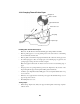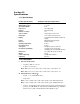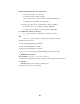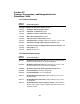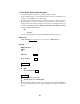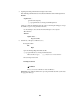Manual
5. Capturing data in HyperTerminal and saving the data in a file:
In the main HyperTerminal window menu, first click Transfer and then click Capture Text.
Transfer
Capture Text...
[give file name and path]
e.g. c:\program files\accessories\hyperterminal\capture.txt
A dialog box with the default file name, file extension and file path will appear. Accept
the default, or type in a new path and/or file name.
Use the SmartSpec and send data from the SmartSpec to the computer.
When finished:
Transfer
Capture Text...
Stop (closes file)
6. Start Excel (or Wordpad, or MS Word, etc.)
If using Excel click
File
Open
Open the SmartSpec/HyperTerminal data file.
e.g. c:\program files\accessories\hyperterminal\scan.txt
make sure files of types: (e.g. *.txt) is set to correct extension
Select and Open desired file
Text Import Wizard:
Delimited
Colon (:) is used as a delimiter for Scan and Kinetics
General data type should be sufficient for expressing numerical data. The system selects
the appropriate data type.
54