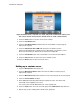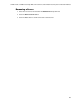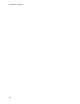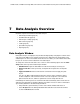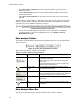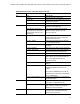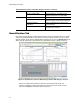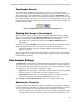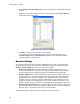Software Updates User guide
CFX96 Touch, CFX96 Touch Deep Well, CFX Connect, and CFX384 Touch Systems Instruction Manual
73
Table 20. Menu bar items in the Data Analysis window.
Menu Item Command Function
File Save Save the file
Save As Save the file with a new name
Repeat Run Extract the protocol and plate file from the
current run to rerun it
Close Close the Data Analysis window
View Run Log Open a Run Log window to view the run
log of the current data file
Quantification, Melt Curve,
Gene Expression, End Point,
Custom Data View, QC, Run
Information
Select the tabs displayed in the Data
Analysis window. At least one tab
must be selected
Settings C
q
Determination Mode Select Regression or Single Threshold
mode to determine how C
q
values are
calculated for each trace
Baseline Setting Select Baseline Subtraction method for
the selected well groups
Analysis Mode Select to analyze data by Fluorophore or
by Target
Cycles to Analyze Select the cycles that are to be analyzed
Baseline Thresholds Open the Baseline Thresholds window to
adjust the baseline or the threshold
Trace Styles Open the Trace Styles window
Plate Setup Open the Plate Editor to view and edit the
plate; replace the current plate with one
from a user-defined plate file or a
PrimePCR run file
Include All Excluded Wells All excluded wells are included in the
analysis
Mouse Highlighting Turn on or off the simultaneous
highlighting of data with the mouse
pointer
TIP: If Mouse Highlighting is turned off,
hold down the Control key to temporarily
turn on highlighting.
Restore Default Window Layout Restores the arrangement of windows to
the default setting
Export Export All Data Sheets to Excel Export all the spreadsheet views from
every tab to a separate Excel file
Export RDML File Select a version of RDML (1.1 or 1.0) to
open a Save As window to specify an
RDML file name and location
Custom Export... Open the Custom Export window in which
the fields to be exported and the file
format can be specified