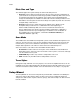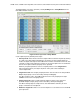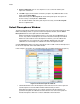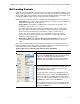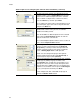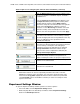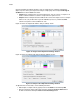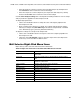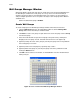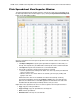Software Updates User guide
CFX96 Touch, CFX96 Touch Deep Well, CFX Connect, and CFX384 Touch Systems Instruction Manual
57
Plate Spreadsheet View/Importer Window
The Plate Spreadsheet View window shows the contents of a plate in the Plate Editor. Open
the Plate Spreadsheet View window (Figure 37) by clicking the Spreadsheet View/Importer
button on the Plate Editor Toolbar.
Figure 37. Plate Spreadsheet View window.
Open the spreadsheet view to import or export the well contents to Excel or to another tab-
delimited format.
• Click Export Template to export a plate spreadsheet template to an Excel file (.csv
format). This template may be edited and used for import of well content information
• Click Import to import well contents from a comma delimited file
• Sort or edit a column by selecting it and using these methods:
• Sort the spreadsheet according to the data in one column by clicking the diamond
next to a column name
• Edit the contents of a column that has an asterisk (*) at the top by clicking and
typing in each well
NOTE: Select the units for the standard curve data in the Quantity column by
opening the Plate Editor and selecting Settings > Units in the menu bar. After the
plate runs, the data from these standards appear in the Standard Curve chart of the
Quantification tab (Data Analysis window) with the units you select.
Right-click on the spreadsheet to select one of these options from the right-click menu:
• Copy. Copy the entire spreadsheet
• Copy as Image. Copy the spreadsheet as an image file
•Print. Print the spreadsheet
• Print Selection. Print only the selected cells