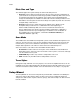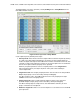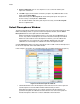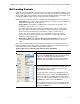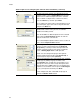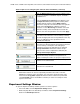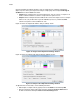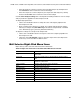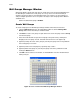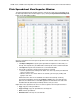Software Updates User guide
Plates
52
For gene expression analysis or to distinguish among
multiple samples, select a Sample Name from the pull-
down menu to load that sample name in the selected
wells. To delete a sample name, select it in the menu,
press the Delete key, and then press Enter
TIP: To add a new sample name to the pull-down menu in
the current plate, type a new name in the pull-down box
and press the Enter key.
To load replicate numbers, selected wells must contain
identical well contents. If they do not, the software
disables this loading control.
Click the Load box to add a Replicate # to the selected
wells. Click the Clear Replicate # button to clear the
replicate number from selected cells
TIP: To load multiple replicate numbers across a series of
wells, click the Replicate Series button.
In the Replicate Series pane you can apply a replicate
series to a set of selected wells. Enter the Replicate
Group Size by selecting a number that represents the
number of samples (wells) in each group of replicates.
Select a Starting Replicate # to add replicates
NOTE: You can load replicate groups with replicate
numbers progressing from left to right (Horizontal), or
progressing from top to bottom (Vertical).
Enter a concentration to the selected wells with standard
sample type by editing or typing a number in the
Concentration box. To apply the concentration to one
fluorophore in the well, select a single fluorophore from
the pull-down menu (<All>) under the concentration box.
To delete a concentration, select it, press the Back Space
key on your keyboard, and then press Enter.
Select multiple wells with a Standard sample type to
activate the Dilution Series button
Table 17. Options for loading the plate and wells in the Plate Editor. (continued)
Option Function