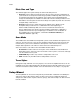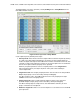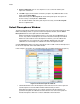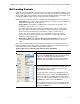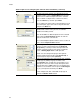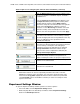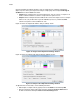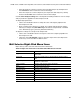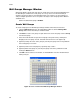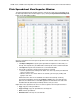Software Updates User guide
Plates
48
Plate Size and Type
The software applies these plate settings to all the wells during the run:
• Plate Size. Select a plate size that represents the size of the reaction module block of
your instrument. Choosing the instrument type (CFX96, CFX96 Deep Well, CFX Connect,
or CFX384 instrument) from the pull-down menu option on the Startup Wizard will
change the default plate size loaded in the Plate tab of the Run Settings window. In the
Plate Editor, select the plate size from the Settings menu (Table 15). Plate size cannot be
changed during or after the run
•Plate Type. Select clear or white wells from the Settings menu. Make sure the
fluorophore being used in the run is calibrated for the selected plate type
NOTE: CFX96, CFX96 Deep Well, CFX Connect, and CFX384 instruments are
factory calibrated for many fluorescent dye and plate combinations. Calibration is
specific to the instrument, dye, and plate type. To calibrate a new combination of
dye and plate type on an instrument, select Tools > Calibration Wizard (see
Calibration Wizard on page 151)
Scan Mode
The CFX96 Touch and CFX96 Touch Deep Well systems excite and detect fluorophores in six
channels. The CFX Connect system excites and detects fluorophores in three channels.The
CFX384 Touch system excites and detects fluorophores in five channels. All systems use
multiple data acquisition scan modes to collect fluorescence data during a run.
Select one of these scan modes in the Plate Editor window toolbar:
• All Channels. Includes channels 1 through 5 on the CFX96 Touch and CFX96 Touch
Deep Well systems, channels 1 and 2 on the CFX Connect system, or channels 1 through
4 on the CFX384 Touch system
•SYBR/FAM only. Includes only channel 1 and provides a fast scan
•FRET. Includes only the FRET channel and provides a fast scan
Trace Styles
During plate setup and while a run is in progress, the color of the amplification traces can be
modified. These colors will be displayed as the data are being collected and the traces can be
viewed in the Real-time Status window. For more information on Trace Styles, see page 86.
Setup Wizard
The Setup Wizard can be used to enter plate layout information needed for normalized gene
expression analysis either before, during, or after a run has been completed. Target and
sample name and location on plate, reference gene(s), and control sample can all be entered
from this window.