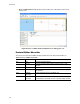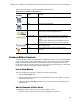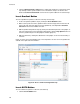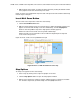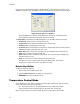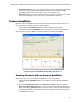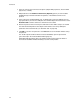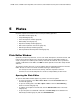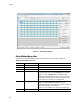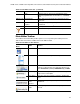Software Updates User guide
CFX96 Touch, CFX96 Touch Deep Well, CFX Connect, and CFX384 Touch Systems Instruction Manual
39
Table 14 lists the functions of the Protocol Editor toolbar buttons.
Protocol Editor Controls
The Protocol Editor window includes buttons for editing the protocol. First, select and highlight
a step in the protocol by left-clicking it with the mouse. Then click one of the Protocol Editor
buttons at the bottom left side of the Protocol Editor window to change the protocol. The
location for inserting a new step, “Before” or “After” the currently selected step, is determined
by the status of the Insert Step box located in the toolbar.
Insert Step Button
To insert a temperature step before or after the currently selected step:
1. Click the Insert Step button.
2. Edit the temperature or hold time by clicking the default value in the graphic or text view
and entering a new value.
3. (Optional) Click the Step Options button to enter an increment or extend option to the
step (page 42).
Add or Remove a Plate Read
To add a plate read to a step or to remove a plate read from a step:
1. Select the step by clicking the step in either the graphical or text view.
Table 14. Protocol Editor toolbar buttons.
Toolbar Button
and Menu
Name Function
Save Save the current protocol file
Print Print the selected window
Insert Step Select After or Before to insert steps in a position
relative to the currently highlighted step
Sample Volume Enter a sample volume in μl between 0 and 50 (for a
96-well block) or between 0 and 30 (for a 384-well
block).
Sample volume determines the Temperature Control
mode (page 42). Enter zero (0) to select Block mode
Est. Run Time View an estimated run time based on the protocol
steps and ramp rate
Help Open software Help for more information about
protocols