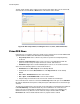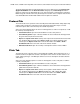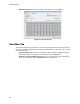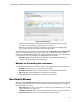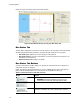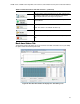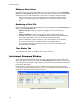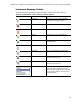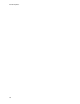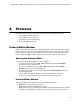Software Updates User guide
CFX96 Touch, CFX96 Touch Deep Well, CFX Connect, and CFX384 Touch Systems Instruction Manual
29
To import target information for PrimePCR plates into a run’s plate layout select Plate Setup >
Apply PrimePCR File from the Real-time Status tab (page 33) or Data Analysis window
(page 71) and choose the appropriate file (.csv). Select this file by searching in the PrimePCR
folder using part of the file name or by browsing to the location on the computer where the file
was downloaded from the Bio-Rad website when the plate was ordered.
Protocol Tab
The Protocol tab shows a preview of the selected protocol file loaded in Run Setup (Figure 20).
A protocol file contains the instructions for the instrument temperature steps as well as
instrument options that control the ramp rate and lid temperature.
Select one of the following options to select an existing protocol, create a new protocol, or edit
the currently selected protocol:
• Create New button. Open the Protocol Editor to create a new protocol
• Select Existing button. Open a browser window to select and load an existing protocol
file (.prcl extension) into the Protocol tab
• Express Load pull-down menu. Quickly select a protocol to load it into the Protocol tab
TIP: To add or delete protocols in the Express Load menu, add or delete files (.prcl
extension) in the ExpressLoad folder. To locate this folder, select View > Show >
User Data Folder in the menu bar of the main software window
• Edit Selected button. Open the currently selected protocol in the Protocol Editor
Plate Tab
The Plate tab shows a preview of the selected plate file loaded in Run Setup (Figure 21). In a
real-time PCR run, the plate file contains a description of the contents of each well, the scan
mode, and the plate type. CFX Manager software uses these descriptions for data collection
and analysis.
Select one of the following options to select an existing plate, create a new plate, or edit the
currently selected plate:
• Create New button. Open the Plate Editor to create a new plate
• Select Existing button. Open a browser window to select and load an existing plate file
(.pltd extension) into the Plate tab
• Express Load pull-down menu. Quickly select a plate to load it into the Plate tab
TIP: To add or delete plates in the Express Load menu, add or delete files (.pltd
extension) in the ExpressLoad folder. To locate this folder, select View > Show >
User Data Folder in the menu bar of the main software window.