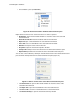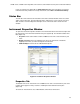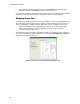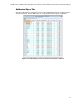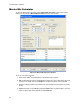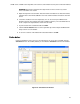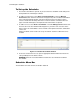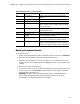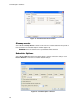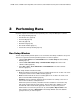Software Updates User guide
CFX96 Touch, CFX96 Touch Deep Well, CFX Connect, and CFX384 Touch Systems Instruction Manual
27
3 Performing Runs
Read this chapter for information about performing runs using CFX Manager™ software:
• Run Setup window (page 27)
• PrimePCR™ runs (page 28)
•Protocol tab (page29)
• Plate tab (page 29)
• Start Run tab (page 30)
• Run Details window (page 31)
• Instrument Summary window (page 34)
Run Setup Window
The Run Setup window provides quick access to the files and settings needed to set up and
start a run. To open the Run Setup window, perform one of these options:
• Click the User-defined or the PrimePCR button in the Run Setup tab of the Startup
Wizard (page 17)
• Click the User-defined Run Setup or PrimePCR Run Setup button in the main
software toolbar (page 16)
•Select File > New > User-defined Run or PrimePCR Run in the main software
menu bar (page 14)
The Run Setup window includes three tabs:
•Protocol. Click the Protocol tab to select an existing protocol to run or edit, or to create
a new protocol in the Protocol Editor window (page 37)
•Plate. Click the Plate tab to select an existing plate to run or edit, or to create a new
plate in the Plate Editor window (page 45)
• Start Run. Click the Start Run tab (page 30) to check the run settings, select one or
more instrument blocks, and begin the run
NOTE: If the protocol currently selected in the Protocol tab does not include a step
with a plate read for real-time PCR analysis, then the Plate tab is hidden. To view
the Plate tab, add a “Plate Read” (page 39) in at least one step in the protocol.
NOTE: Start a new run from a previous run by selecting File > Repeat a Run in the
main software menu bar or Repeat Run in the Startup Wizard. Select the data file
(.pcrd) for the run you want to repeat.