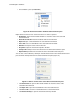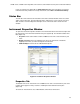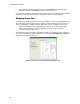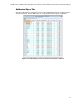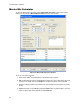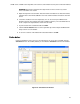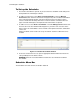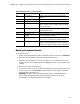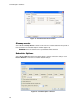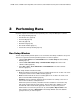Software Updates User guide
CFX96 Touch, CFX96 Touch Deep Well, CFX Connect, and CFX384 Touch Systems Instruction Manual
19
If only one instrument is detected, the View Summary button does not appear. To view the
Instrument Summary window for a single instrument, select View > Instrument Summary.
Status Bar
The left side of the status bar at the bottom of the main software window shows the current
status of the instruments. View the right side of the status bar to see the current user name,
date, and time. Click and drag the lower right corner of the status bar to resize the main
window.
Instrument Properties Window
To open the Instrument Properties window to view information about an instrument, right-click
the instrument icon in the Detected Instruments pane (Figure 10). The window includes three
tabs (Figure 12):
•Properties. View serial numbers and the C1000 Touch or CFX Connect thermal cycler
name
• Shipping Screw. Remove the shipping screw to run the instrument or install the
shipping screw when you want to transport the instrument
• Calibrated Dyes. View the list of calibrated fluorophores
Figure 12. Instrument Properties window.
Properties Tab
The default name for an instrument is the C1000 Touch or CFX Connect thermal cycler serial
number, which appears in many locations, including the Detected Instruments pane
(Figure 10).
To rename an instrument for ease of identification, follow these instructions: