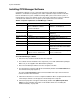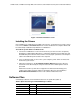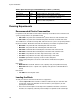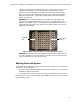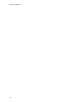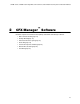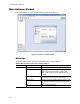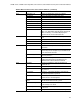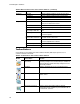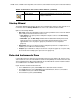Software Updates User guide
CFX96 Touch, CFX96 Touch Deep Well, CFX Connect, and CFX384 Touch Systems Instruction Manual
17
Startup Wizard
The Startup Wizard automatically appears when CFX Manager software is first opened. If it is
not shown, click the Startup Wizard button on the main software window toolbar.
Options in the Startup Wizard:
• Run setup. Select the appropriate instrument in the pull-down list to ensure the default
plate settings match the instrument to be used
• User-defined- set up the protocol and plate to begin a new run in the Run Setup
window (page 27)
• PrimePCR- open the Run Setup window with the default PrimePCR protocol and
plate layout (for the selected instrument) loaded. PrimePCR plate layouts can be
applied while a run is in progress (page 34) or after the run has completed
(page 71)
• Repeat Run. Set up a run with the protocol and plate layout from a completed run. If
needed, you can edit the run before starting
• Analyze. Open a data file to analyze results from a single run (page 71) or a gene study
file for results from multiple gene expression runs (page 122)
Detected Instruments Pane
Connected instruments appear in the Detected Instruments pane (Figure 10). This list shows
each instrument as an icon named with the serial number (default). The list of instruments also
shows individual blocks (Block A and Block B) for each dual-block reaction module installed
on a C1000 Touch™ or S1000™ thermal cycler.
Figure 10 shows four detected instruments:
• One C1000 thermal cycler (C48FSIM00) with a dual 48/48 reaction module
• One S1000 thermal cycler (S96FSIM01) with a 96-well block, which is connected to
the C1000 thermal cycler called C48FSIM00
• One CFX384™ system (CFX384SIM03)
Startup Wizard Open the Startup Wizard to set up a run, repeat a run,
or analyze a data file
Table 9. Toolbar buttons in the main software window. (continued)
Button Button Name Function