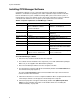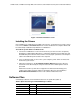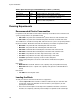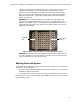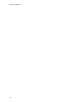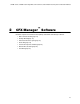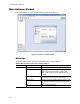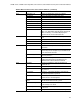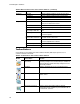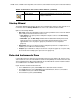Software Updates User guide
CFX96 Touch, CFX96 Touch Deep Well, CFX Connect, and CFX384 Touch Systems Instruction Manual
9
Figure 7. Software installation screen.
Installing the Drivers
If the CFX96 Touch, CFX96 Touch Deep Well, CFX Connect, or CFX384 Touch system is going
to be run in software-controlled mode, drivers must be installed on the computer. Drivers will
be automatically installed if using Windows 7 or Windows 8.
To install the system drivers for Windows XP:
1. Connect the C1000 Touch or CFX Connect thermal cycler chassis to the computer by
plugging the supplied USB cable (which is sufficiently shielded to prevent data loss) into
the USB 2.0 A port located on the back of the chassis (Figure 3) and then connecting the
cable to the USB 2.0 B port located on the computer.
2. If it is not already turned on, turn on the system using the power switch on the back of
the thermal cycler chassis.
3. Follow the instructions in the Found New Hardware Wizard that launches after the
instrument is first detected by the computer. Select all of the default options that are
presented.
NOTE: If the real-time system does not appear in the Detected Instrument(s) pane,
confirm proper USB connection and then reinstall the drivers by selecting Tools >
Resinstall Instrument Drivers from the main software window menu bar.
Software Files
CFX Manager software stores information about runs in specific files (Table 7):
Table 7. Open these file types with CFX Manager software
File Type Extension How to View and Edit File
Protocol .prcl Select in Run Setup and edit in Protocol Editor
Plate .pltd Select in Run Setup and edit in Plate Editor
Data .pcrd View and analyze in Data Analysis window
PrimePCR Run .csv Contains protocol and plate layout for PrimePCR plates