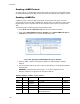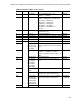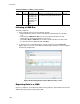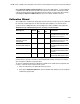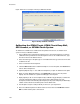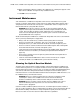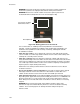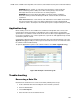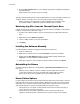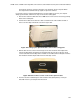Software Updates User guide
CFX96 Touch, CFX96 Touch Deep Well, CFX Connect, and CFX384 Touch Systems Instruction Manual
155
WARNING! Bleach, ethanol, or soap that is left in the blocks could corrode the
block and destroy plastics during a run. After cleaning, always rinse the wells
thoroughly with water to remove all traces of cleaning reagents.
WARNING! Never heat the block after adding a cleaning solution. Heating the
block with cleaning solution will damage the block, reaction module, and thermal
cycler base.
• Clean the inner lid. Use a soft, lint-free cloth and water to remove debris and solutions
from the inner lid surface. Never use abrasive detergents or rough material that will
scratch the surface. Cleaning the inner lid improves precise sample heating and cooling
Application Log
Before starting a new run, the CFX96 Touch, CFX96 Touch Deep Well, CFX Connect, and
CFX384 Touch instruments initiate a self-diagnostic test to verify that it is running within
specifications. The software records results of this test in the Run Log and Application Log file.
If you notice a problem in one or more experiments, open the run and application logs to find
out when the problem started.
CFX Manager software tracks information about the state of an instrument during a run in the
Application Log (Figure 106). Use these logs to track events that occur on instruments and in
the software and for troubleshooting.
To open the Application log in the main software window, select View > Application Log.
Figure 106. Example of an Event Log file.
Troubleshooting
Recovering a Data File
Data files from stand-alone runs can be recovered by following these steps:
1. Insert a USB flash drive into the USB port on the thermal cycler base.
2. Touch the To ol s button.
3. Choose Run Reports.
4. Select the File to be recovered from the list.