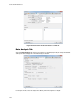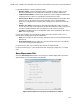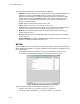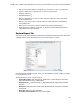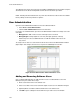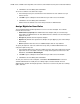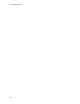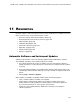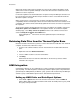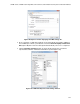Software Updates User guide
Resources
146
When both software and instrument updates are selected, the software will update, restart,
and then the instrument updates will begin. Instruments will need to be restarted once their
updates have been completed.
For the latest updates to be downloaded, the computer running CFX Manager software must
be connected to the Internet. All data analysis windows must be closed and all instruments
idle before updates can begin.
When an instrument is connected to the computer, CFX Manager software will check for
compatibility with the CFX Manager software version installed. If the instrument software is not
compatible, this software will be automatically updated. No Internet connection is required for
this operation.
To prevent the updates window appearing whenever new updates are available, uncheck the
Notify when updates are available box in the Updates window. To reenable the Update
window popup, select Help > Check for Updates from the main software menu bar and
check the Notify when updates are available box.
NOTE: MiniOpticon
TM
instruments cannot be updated using the CFX Manager
software.
Retrieving Data Files from the Thermal Cycler Base
Data files located on the thermal cycler base can be retrieved to the hard drive of an attached
computer. To retrieve files, follow these steps:
1. From the main software window, select an instrument from the detected instruments
pane.
2. Right-click and select Retrieve Data Files...
3. Choose a folder location to save the retrieved files.
4. Click Okay.
NOTE: All of the files in the real-time data folder on the thermal cycler base will be
retrieved to the computer.
LIMS Integration
CFX Manager software can be configured for use with a Laboratory Information Management
System (LIMS). For LIMS integration, CFX Manager software requires plate setup information
generated by the LIMS platform (a LIMS file, *.plrn), a protocol file created using CFX Manager
software (*.prcl), a defined data export location, and a defined export format.
Setting up LIMS Folder and Data Export Options
1. Select Tools > Options from the main software menu bar then select the LIMS tab
(Figure 100) to define the folder location that will contain the LIMS protocol (*.prcl), LIMS
file (*.plrn), and exported data.