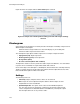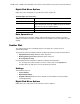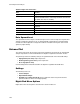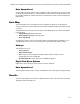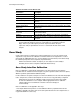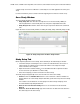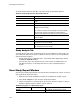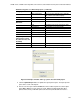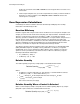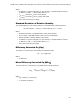Software Updates User guide
CFX96 Touch, CFX96 Touch Deep Well, CFX Connect, and CFX384 Touch Systems Instruction Manual
125
4. Fill in the text for the report by entering text and images in option panes (Figure 87).
Figure 87. Example of Header and Logo options in a Gene Study report.
5. Click the Update Report button to update the report preview pane. The report preview
pane shows a view of the Report.
6. Print or save the report. Click the Print button in the toolbar to print the current report.
Select File > Save to save the report as a PDF- (Adobe Acrobat Reader file), MHT-
(Microsoft document), or MHTML- (Microsoft document) formatted file and select a
Report Information Date, user name, data file name, data file
path, and the selected well group
Gene Study File List List of all the data files in the Gene Study
Notes Notes about the data report
Study Analysis-
Bar Chart
Analysis Settings A list of the selected analysis parameters
Chart Gene Expression chart showing the data
Target Names List of targets in the Gene Study
Sample Names List of samples in the Gene Study
Data Spreadsheet that shows the data
Target Stability Target stability data
Inter-run Calibration Inter-run calibration data
Study Analysis-
Clustergram, Scatter
Plot, Volcano Plot, and
Heat Map
Analysis Settings A list of the selected analysis parameters
Chart Gene Expression chart showing the data
Data Spreadsheet that shows the data
Table 44. Categories for a Gene Study report. (continued)
Category Option Description