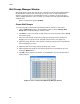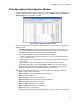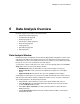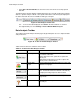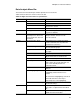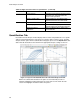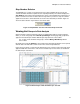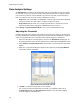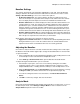Software Updates Instruction Manual
MiniOpticon Instruction Manual
53
6 Data Analysis Overview
Read this chapter for information about data analysis:
• Data Analysis window (page 53)
• Quantification tab (page 56)
• Well groups (page 57)
• Data analysis settings (page 58)
• Well selectors (page 61)
• Charts (page 63)
• Spreadsheets (page 64)
• Export (page 65)
Data Analysis Window
During data analysis, changing the way the data are displayed by changing the contents of the
wells in the Plate Editor never changes the fluorescence data that were collected from each
well during the run. Once the module collects fluorescence data, you cannot delete those data
but you can choose to remove data from view and analysis.
To change the content of wells after a run, select one of the following options from the Plate
Setup button at the top of the Data Analysis window:
• Edit/View Plate. Open the Plate Editor to make manual changes to the layout
• Replace Plate file. Select a previously saved plate file to replace the current plate
layout
• Apply PrimePCR file. PrimePCR™ files are not be available for 48-well plates
CFX Manager™ software processes real-time PCR data automatically at the end of each run,
and opens the Data Analysis window to display these data. Choose one of these methods to
open existing data files in the Data Analysis window:
• Drag a data file (.pcrd extension) over the main software window and release it
• Select Analyze tab in the Startup Wizard window and either select from Recent Files
or click the Browse button to find
• Select File > Open > Data File in the main software window to select a file in the
Windows browser
• Click the Data Analysis button in the main software window toolbar to select a file in
the Windows browser