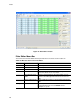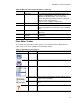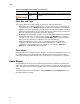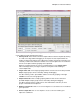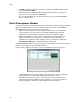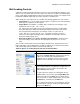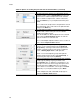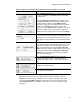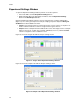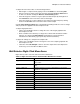Software Updates Instruction Manual
MiniOpticon Instruction Manual
49
To adjust the lists in these tabs, use the following functions:
• Add a target or sample name by typing a name in the New box, and clicking Add
• Remove a target or sample name from the list by clicking the Select to Remove box
for that row, and then clicking the Remove checked item(s) button
• Select the target as a reference for gene expression data analysis by clicking the box
in the Reference column next to the name for that target
• Select the sample as a control sample for gene expression data analysis by clicking
the box in the Control column next to the name for that sample
Click the Show Analysis Settings box in the Experiment Settings window to view or change
analysis parameters applied in the Gene Expression tab.
To adjust target parameters:
• Click a cell in the Color column to change the color of the targets graphed in the
Gene Expression chart
• Enter a number for the efficiency of a target. The software will calculate the relative
efficiency for a target using Auto Efficiency if the data for a target includes a
standard curve. Alternatively, type a previously determined efficiency
To adjust the settings for a sample in the Samples tab:
• Click a color in the Color column to change the color of the samples graphed in the
Gene Expression chart
• Click a box in the Show Graph column to show the sample in the Gene Expression
chart using a color selected in the Color column
Well Selector Right-Click Menu Items
Right-click any well to select the items listed in the table below.
Table 17. Right-click menu items in the Plate Editor Well Selector window
Item Function
Copy Well Copy the well contents, which can then be pasted into another
well or wells.
Paste Well Paste the contents from a copied well into another well or
wells.
Copy to Clipboard Copy the text from a well to a clipboard that can then be
pasted into a document.
Copy as Image Copy the well selector view as an image.
Print... Print the well selector view.
Print Selection... Print the current selection.
Export to Excel... Export the data to an Excel spreadsheet.
Export to Text... Export the data as a text document.
Export to Xml... Export the data as a .xml document.
Export to Html... Export the data as a .html document.
Find Search for specific text.
Export Well Info to Excel Export the well text information as a .xml document.