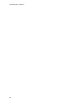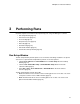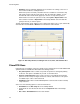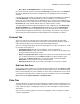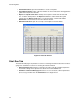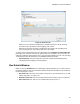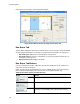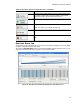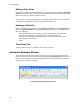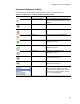Software Updates Instruction Manual
Performing Runs
24
• Create New button. Open the Plate Editor to create a new plate
• Select Existing button. Open a browser window to select and load an existing plate file
(.pltd extension) into the Plate tab
• Express Load pull-down menu. Quickly select a plate to load it into the Plate tab
TIP: To add or delete plates in the Express Load menu, add or delete files (.pltd
extension) in the ExpressLoad folder. To locate this folder, select Tools > User
Data Folder in the menu bar of the main software window.
• Edit Selected button. Open the currently selected plate in the Plate Editor
Figure 18. Plate tab window.
Start Run Tab
The Start Run tab (Figure 19) includes a section for checking information about the run that is
going to be started and a section for selecting the instrument block.
• Run Information pane. View the selected Protocol file, Plate file, and data acquisition
Scan Mode setting. Enter optional notes about the run in the Notes box.
• Start Run on Selected Block(s) pane. Select one or more blocks, edit run parameters
(if necessary), and then click the Start Run button to begin the run