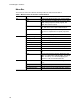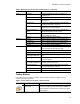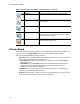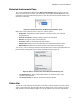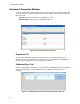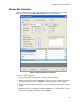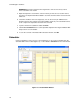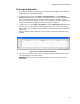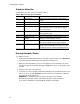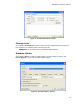Software Updates Instruction Manual
CFX Manager™ Software
12
Startup Wizard
The Startup Wizard automatically appears when CFX Manager software is first opened. If it is
not shown, click the Startup Wizard button on the main software window toolbar.
Options in the Startup Wizard include the following:
• Run setup. Select the appropriate instrument in the pull-down list to ensure the default
plate settings match the instrument to be used
• User-defined. Set up the protocol and plate to begin a new run in the Run Setup
window (page 21)
• PrimePCR. Open the Run Setup window with the default PrimePCR protocol and
plate layout (for the selected instrument) loaded. PrimePCR plate layouts are
available only for 96- and 384-well plates.
• Repeat Run. Set up a run with the protocol and plate layout from a completed run. If
needed, you can edit the run before starting
• Analyze. Open a data file to analyze results from a single run (page 53) or a gene study
file for results from multiple gene expression runs (page 97)
Scheduler Open the Scheduler to reserve a PCR instrument.
Master Mix Calculator Open the Master Mix Calculator window to set up
reaction mixes.
User-defined Run Setup Open the Run Setup window to set up a run (page 21).
PrimePCR Run Setup Open the Run Setup window with the default
PrimePCR™ protocol and plate layout loaded based
on the instrument selected.
Startup Wizard Open the Startup Wizard that links you to common
software functions (page 12).
Table 8. Toolbar buttons in the main software window. (continued)
Button Button Name Function