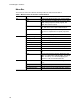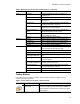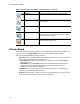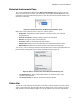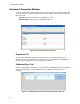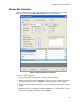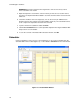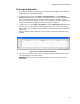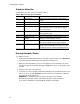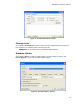Software Updates Instruction Manual
CFX Manager™ Software
10
Menu Bar
The menu bar of the main software window provides the items listed in Table 7.
Table 7. Menu bar items in the main software window
Menu Item Command Function
File New Create a new protocol, plate, run, or Gene Study.
Open Open existing files, including protocol (.prcl), plate
(.pltd), data (.pcrd), Gene Study (.mgxd), and
stand-alone run files (.zpcr).
Recent Data Files View a list of the ten most recently viewed data
files, and select one to open in Data Analysis.
Repeat a run Open the Run Setup window with the protocol and
plate from a completed run to quickly repeat the
run.
Exit Exit the software program.
View Application Log Display the application log for the software.
Run Reports Select a run report to review from a list.
Startup Wizard Open the Startup Wizard.
Run Setup Open the Run Setup window.
Instrument Summary Open the Instrument Summary window.
Detected Instruments Show or hide the Detected Instruments pane.
Toolbar Show or hide the main software window toolbar.
Status Bar Show or hide the main software window status
bar.
Show Open the Block Status window, application data
folder, user data folder, LIMS file folder, PrimePCR
folder, run history, or a window displaying the
properties of all connected instruments.
User Select User Open the Select User window to change software
users.
Change Password Change your user password.
User Preferences Open the User Preferences window.
User Administration Manage users in the User Administration window.