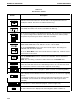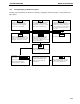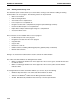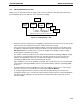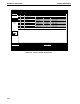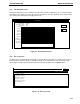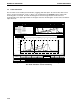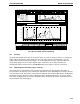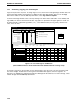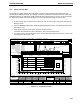Manual
7.4.2 Working Offline During a Run
The DuoFlow system software allows you to work offline, creating a new method or editing an existing
method, while a run is in progress. The following actions can be performed:
• Write a new method
• Edit an existing method
• View results from a completed run
• Print a report from a completed run
• Integrate run data from a completed run (using the optional EZLogic software)
• Perform PostRun analysis on a completed run
• Export Data or Export Chromatogram Image of a completed run
• Access the HELP screen
These functions are not available while a run is in progress:
• PostRun analysis of the run in progress
• Integration of the data from the run in progress
• Copy Out data
• Copy In data
• Initiation of a new run
• Utilities functions, including calibrating pH probe, gradient pumps, conductivity
• Manual mode functions
During a run, the browser toolbar button is used to activate the offline window:
The online and offline windows are distinguished as follows:
• Online: The BioLogic DuoFlow icon in the upper left of the screen is green, and the title bar does
not indicate online.
• Offline: The BioLogic DuoFlow icon in the upper left of the screen is yellow, and the title bar
indicates offline.
To change between the online and offline windows, you can use any of the following:
• Windows drop-down menu: The online and offline windows are listed.
• Task bar: The Windows
®
taskbar lists the BioLogic DuoFlow windows.
• Alt-Tab: Simultaneously hold down these two keys to list the open windows.
MODES OF OPERATION SYSTEM OPERATION
7-34