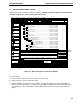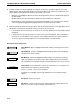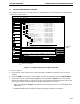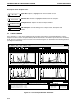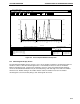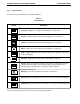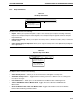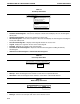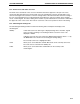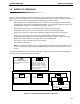Manual
Table 6-4.
View Drop-down Menu
The View menu consists of the following:
• Tiled Run Chromatograms: Places Trace Compare in Tiled view and displays the run chromatograms
side-by-side.
• Overlay Chromatogram: Places Trace Compare in overlay view.
• All Chromatograms: Places Trace Compare in Tiled view and displays all chromatograms including the
overlay view side-by-side.
• Cascade Chromatograms: Displays chromatogram windows in cascase view.
• Legend: Displays the legend for the the current chromatogram.
• Full View: Expands the currently active chromatogram.
• Full View for All Chromatograms: Expands all zoomed chromatograms including the Overlay
chromatogram.
• Volume-based Chromatograms / Time-based Chromatograms:
Table 6-5.
Tools Drop-down Menu
The Window menu consists of the following:
• Shift Up: Shifts chromatogram traces relative to each other in an upward direction.
• Shift Down: Shifts chromatogram traces relative to each other in a downward direction.
Table 6-6.
Window Drop-down Menu
The Window menu consists of the following:
• BioLogic: Closes Trace Compare and returns to the Browser screen.
<trace compare name>
View
File
Help
BioLogic
WindowTools
Options
Window
Shift Up
Shift Down
BioLogic Duo-Flow - <user name> - <project name> - <
View
File
Help
WindowTools
Options
View
Legend...
Full View
Full View for All Chromatograms
Volume-based chromatograms
Tiled Run Chromatograms
Overlay Chromatogram
All Chromatograms
Cascade Chromatograms
<trace compare name>
File
Help
WindowTools
Options
INTRODUCTION TO THE BROWSER SCREEN SYSTEM OPERATION
6-16