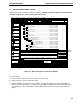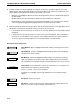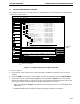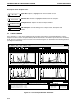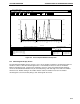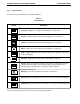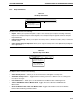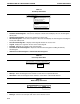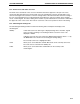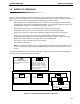Manual
Figure 6-9. Trace Compare Window: Overlay View.
6.5.1 Chromatogram Display Screen
The Chromatogram Display Screen consists of one or more windows containing a chromatogram. Only one
window is active at a time. The window appearance is controlled by the mouse as well as the Toolbar
Buttons, Drop-down menus, "Active Traces and Values at Cursor" control and "Chromatogram Settings"
control as described below. Windows may be resized by doing a click and drag on the side of the window
with the mouse. Double clicking on the window title bar makes the window full screen. The window
chromatograms can be zoomed by doing a click and drag with the mouse.
Active traces and values at cursor
QuadTec-3 (280 nm) Run: [Q] Queue Method #4 Q
QuadTec-1 (280 nm) Run: [Q] Queue Method
QuadTec-1 (280 nm) Run: [Q] Queue Method
QuadTec-1 (280 nm) Run: [Q] Queue Method
QuadTec-1 (280 nm) Run: [Q] Queue Method
Run Time 1.91 min.
QuadTec-3 (280 nm) Run: [Q] Queue Method #3 Q
Visibility/Trace Color Run
Run: [Q] Queue Meth...
Run: [Q] Queue Meth...
Run: [Q] Queue Meth...
Run: [Q] Queue Meth...
QuadTec-1 (280 nm)
QuadTec-1 (280 nm)
QuadTec-1 (280 nm)
QuadTec-1 (280 nm
Visibility
Y-Axis
Chromatogram Settings
0.00 2.00 4.00 6.00
AU
AU
Min.Tenth
0.100
0.050
0.025
0.075
0.000
0.100
0.050
0.025
0.075
-0.000
X-Axis
<trace compare name>
File View ToolsOptions
Tiled Run
Window Help
Cascade Overlays Select Colors Full View Report BioLogic Shift DownShift Up
INTRODUCTION TO THE BROWSER SCREENSYSTEM OPERATION
6-13