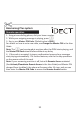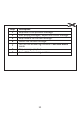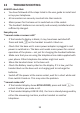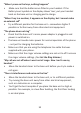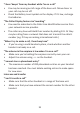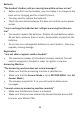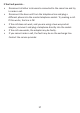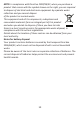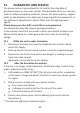User guide
59
NOTE: In compliance with Direcve 2002/96/EC, when you purchase a
product that comes with the symbol shown on the right, you are required
to dispose of electrical and electronic equipment by separate waste
collecon and you cannot dispose
of the product as normal waste.
This equipment and all its components, subsystems and
consumable materials form an integral part of this product
and when you decide to dispose of them you have to take
them to a local recycling centre for appropriate waste disposal, in
compliance with the current regulaons.
Details about the locaon of these centres can be obtained from your
local authority.
Notes for baery disposal
Your product contains baeries covered by the European Direcve
2006/66/EC, which must not be disposed of with normal household
waste.
Please be aware of the local rules on separate collecon of baeries. The
correct disposal of baeries helps protect the environment and prevent
health hazards.
13 TROUBLESHOOTING
ALWAYS check that:
• You have followed all the steps listed in the user guide to install and
set up your telephone.
• All connectors are securely inserted into their sockets.
• Mains power for the base unit is switched on at the socket.
• The handset’s baeries are correctly and securely installed and are
sufficiently charged.
Everyday use
“I cannot make or answer calls”
• If the handset’s display is blank, it may have been switched off.
Press and hold
O on the handset to switch it back on.
• Check that the base unit’s mains power adapter is plugged in and
power is switched on. The base unit needs mains power for normal
operaon of the phone – not just for charging the handset baeries.
• Make sure that you are using the telephone line cable supplied with
your phone. Other telephone line cables might not work.
• Move the handset closer to the base unit.
• Check the Baery Level symbol on the display. If it is low, put the
handset back on the base unit or charging pod to recharge the
baeries.
• Switch off the power at the mains socket, wait for a short while and
then switch it back on. This may solve the problem.
“I cannot make calls”
• If the handset display shows KEYS LOCKED, press and hold
* to
unlock it before you make a call.
• If the handset displays LINE IN USE, the line is already being used by
either the answering machine, another handset or another
telephone.
“When I press on the keys, nothing happens”
• Make sure that the baeries are fied in your handset. If the
Baery Level symbol on the display shows ‘low’, put your handset
back on the base unit or charging pod to charge.
“When I key in a number, it appears on the display, but I cannot make
an external call”
• Try a different posion for the base unit – somewhere higher if
possible or further away from other electrical equipment.
“The phone does not ring”
• Check that the base unit’s mains power adapter is plugged in and
power is switched on.
• The base unit needs mains power for normal operaon of the phone
– not just for charging the baeries.
• Make sure that you are using the telephone line cable that was
supplied with your phone.
• Make sure that the ringer volume sengs are not set to off. Increase
the ringer volume sengs. (See Set the Ring Volume.)
“My call was cut off when I went out of range. Now I can’t use my
handset.”
• Move the handset closer to the base unit before you try to make a
call again.
“There is interference and noise on the line”
• Move the handset closer to the base unit, or to a different posion.
• Try moving the base unit away from other electrical equipment,
such as a television or a computer.
• You’ll get the best recepon if you place the base unit as high as
possible. For example, in a two-floor building, the first-floor landing
is an ideal place.
“I hear ‘beeps’ from my handset while I’m on a call”
• You may be moving out of range of the base unit. Move closer or
your call may be cut off.
• Check the Baery Level symbol on the display. If it’s low, recharge
the baeries.
“The Caller Display feature isn’t working”
• You need to subscribe to the Caller Line Idenficaon service from
your network service provider.
• The caller may have withheld their number by dialing 141. Or they
may be calling from a network that does not transmit the caller’s
number (e.g. if they are making internaonal calls.)
“When I try to make a call, I hear busy tone”
• If you’re using a mul-handset system, check whether another
handset is already on a call.
“The volume in the earpiece is low when I’m on a call”
• Make sure you’re holding the earpiece correctly over your ear.
• Adjust the volume using + on the handset.
“I cannot store a phonebook entry”
• The maximum number of 200 phonebook entries on your handset
has been reached. You must delete exisng entries to make space
for new ones.
Intercom and transfer
“I can’t transfer a call”
• Make sure that the other handset is in range of the base unit.
• Make sure that you have entered the correct number for the other
handset.
Baeries
“The handset’s baery cells are running low within an hour or two”
• Before you first use the handset, you must leave it to charge on the
base unit or charging pod for at least 15 hours.
• You may need to replace the baeries.
• Check the connecon between the base unit and the mains power
socket.
“I try to recharge the baeries but I sll get a warning that they are
low”
• You need to replace the baeries. Dispose of used baeries safely –
do not burn, immerse them in water, disassemble, or puncture the
baeries.
• Do not use non-rechargeable baeries in your handset – they may
explode, causing damage.
Registraon
“I am not able to register another handset”
• The maximum number of 4 handsets has been reached. You will
need to unregister a handset in order to register a new one.
Answering Machine
“The Answering machine does not record messages”
• Make sure that the answering machine is switched on.
• Make sure that the Answer Mode is set to RECORD MSGS. (See Set
Answer Mode.)
• The memory may be full. If so, you will need to delete some
messages.
“I cannot access my answering machine remotely”
• Make sure that Remote Access is acvated.
• Make sure that you have entered the correct Remote Access PIN
(same as your Master PIN).
If the fault persists...
• Disconnect all other instruments connected to the same line and try
to make a call.
• Disconnect the base unit from the telephone line and plug a
different phone into the master telephone socket. Try making a call.
If this works, the line is OK.
• If the call does not work, and you are using a two-way socket
adapter, remove it and plug a telephone directly into the socket.
• If the call now works, the adapter may be faulty.
• If you cannot make a call, the fault may be on the exchange line.
Contact the service provider.