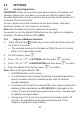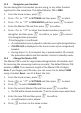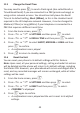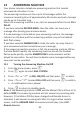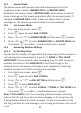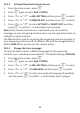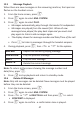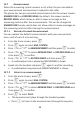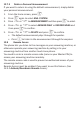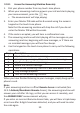User guide
47
12 ANSWERING MACHINE
Your phone includes a telephone answering machine that records
unanswered calls when it is on.
The answering machine can store up to 59 messages within the
maximum recording me of approximately 30 minutes and each message
can be up to 3 minutes long.
When the answering machine is on, calls are answered aer the set RING
DELAY.
If you have selected RECORD MSGS, then the caller can leave you a
message aer hearing your announcement.
If a new message is recorded on your answering machine, the message
indicator on the base and the answering machine icon on the handset
both flash slowly.
If you have selected ANSWER ONLY mode, the caller can only listen to
your announcement but cannot leave you a message.
If the answering machine memory is full, the answering machine LED on
the base flashes rapidly, the answering machine icon on the handset
flashes quite quickly, and the ANSWER ONLY announcement will be
played to new callers. You will have to delete some messages before any
new ones can be recorded.
12.1 Turning the Answering Machine On/Off
1. From the home screen, press
M.
2. Press
M again to select ANS. SYSTEM.
3. Press
+ or - to ANS. ON/OFF and then press M to select.
4. Press
+ or - to select ON or OFF and then press M to confirm.
• A confirmaon tone is played.
5. Press
O to return to standby mode.
Note: If the answering machine is OFF and the Master PIN is sll set at its
default 0000, the answering machine will not answer any incoming calls.
However, if the Master PIN has been changed and Remote Access is
acvated, it will answer incoming calls aer 14 rings to allow remote
access, and the ANSWER ONLY announcement will play. (See 12.8
Remote Access.)
13 TROUBLESHOOTING
ALWAYS check that:
• You have followed all the steps listed in the user guide to install and
set up your telephone.
• All connectors are securely inserted into their sockets.
• Mains power for the base unit is switched on at the socket.
• The handset’s baeries are correctly and securely installed and are
sufficiently charged.
Everyday use
“I cannot make or answer calls”
• If the handset’s display is blank, it may have been switched off.
Press and hold
O on the handset to switch it back on.
• Check that the base unit’s mains power adapter is plugged in and
power is switched on. The base unit needs mains power for normal
operaon of the phone – not just for charging the handset baeries.
• Make sure that you are using the telephone line cable supplied with
your phone. Other telephone line cables might not work.
• Move the handset closer to the base unit.
• Check the Baery Level symbol on the display. If it is low, put the
handset back on the base unit or charging pod to recharge the
baeries.
• Switch off the power at the mains socket, wait for a short while and
then switch it back on. This may solve the problem.
“I cannot make calls”
• If the handset display shows KEYS LOCKED, press and hold
* to
unlock it before you make a call.
• If the handset displays LINE IN USE, the line is already being used by
either the answering machine, another handset or another
telephone.
12.2 Answer Mode
The phone comes with two pre-recorded announcements for the
respecve answer modes: ANSWER ONLY and RECORD MSGS.
By default, the answer mode is RECORD MSGS, which allows a caller to
leave a message on the answering machine aer the announcement. If
changed to ANSWER ONLY mode, it does not allow callers to leave
messages on the answering machine aer the announcement.
12.3 Set Answer Mode
1. From the home screen, press
M.
2. Press
M again to select ANS. SYSTEM.
3. Press
+ or - to ANSWER MODE and then press M to select.
4. Press
+ or - to select ANSWER ONLY or RECORD MSGS and
then press
M
to confirm - a confirmaon tone is played.
12.4 Answering Machine Sengs
12.4.1 Set the Ring Delay
You can set the number of rings before the answering machine answers a
call and plays the announcement, from 2 to 7 RINGS or TOLL SAVER.
IMPORTANT: If your network voice messaging (e.g. the 1571 service) is
enabled, you must set the RING DELAY to less than 6 rings, or the
network service will answer calls before your telephone answering
machine and prevent it from recording any messages.
1. From the home screen, press
M
.
2. Press
M again to select ANS. SYSTEM.
3. Press
+ or - to ANS. SETTING and then press M.
4. Press
M to select RING DELAY.
5. Press
+ or - to select 2 RINGS – 7 RINGS or TOLL SAVER and
then press
M
to confirm - a confirmaon tone is played.
Note: If TOLL SAVER is set, the answering machine answers incoming
calls on the 5th ring if you have no new messages, or 3rd ring if you do.
If using Remote Access to check messages, if it does not answer on the
3rd ring, you have no new messages, so can hang up and save the cost of
a call.
12.4.2 Acvate/Deacvate Remote Access
1. From the home screen, press
M.
2. Press
M again to select ANS. SYSTEM.
3. Press
+ or - to ANS. SETTING and then press M to select.
4. Press
+ or - to REMOTE ACC. and then press M to select.
5. Press
+ or - to select ACTIVATE or DEACTIVATE and then
press
M to confirm - a confirmaon tone is played.
Note: If the remote control access is acvated, you can check the
messages on your answering machine when you are away from home, by
calling from another phone.
The Master PIN is used for accessing the answering machine remotely. If
your answering machine is off, the Master PIN must be changed from its
default 0000 before you can use the remote access.
12.4.3 Change the Voice Language
You may be able to select a different language for the answering
machine’s pre- recorded announcements. The default seng is ENGLISH.
1. From the home screen, press
M.
2. Press
M again to select ANS. SYSTEM.
3. Press
+ or - to ANS. SETTING and then press M to select.
4. Press
+ or - to LANGUAGE and then press M to select.
5. Press
+ or - to select your preferred language (if available)
and then press
M to confirm - a confirmaon tone is played.
12.5 Message Playback
When there are new messages on the answering machine, the tape icon
flashes on the handset screen.
1. From the home screen, press
M.
2. Press
M again to select ANS. SYSTEM.
3. Press
M again to select PLAY.
• Messages automacally play through the handset’s loudspeaker.
• Messages are played from the newest first. When all new
messages have played, the play back stops and you must start
play again to listen to old messages again.
• The display shows the message number and Date/Time of the call.
• Press
F
to listen to messages through the handset earpiece.
4. During playback, press M, then + or - for the opons:
Note: To return to the screen showing the message number and
date/me, press
m.
5. Press
O to stop playback and return to standby mode.
12.6 Delete All Messages
Note: Only old messages can be deleted. New messages must be played
before they can be deleted.
1. From the home screen, press
M.
2. Press
M again to select ANS. SYSTEM.
3. Press
+ or - to DELETE ALL and then press M to select.
• CONFIRM? is displayed.
4. Press
M again to confirm - a confirmaon tone is played.
Repeat the currently playing message
REPEAT
NEXT
PREVIOUS
Play the next message
Play the previous message
DELETE
Delete the current message
12.7 Announcement
When the answering system answers a call, either the pre-recorded or
your own personal announcement is played to the caller.
The phone has two pre-recorded announcements for the answer modes:
ANSWER ONLY and RECORD MSGS. By default, the answer mode is
RECORD MSGS, which allows a caller to leave a message on the
answering machine aer the announcement. This can be changed to
ANSWER ONLY mode, which does not allow callers to leave messages on
the answering machine aer hearing the announcement.
12.7.1 Record a Personal Announcement
You can replace the default announcements with your own personal
ones, each of up to 2 minutes long.
1. From the home screen, press
M.
2. Press
M again to select ANS. SYSTEM.
3. Press
+ or - to ANNOUNCEMENT and then press M to select.
4. Press
+ or - to select ANSWER ONLY or RECORD MSGS and
then press
M
to confirm.
5. Press
+ or - to RECORD ANNC and then press M.
• A confirmaon tone is played and RECORDING is shown.
6. Speak into the handset and press
M again to end the recording.
• A confirmaon tone plays and ANNOUNCEMENT is shown.
12.7.2 Listen to an announcement
1. From the home screen, press
M.
2. Press
M again to select ANS. SYSTEM.
3. Press
+ or - to ANNOUNCEMENT and then press M to select.
4. Press
+ or - to select ANSWER ONLY or RECORD MSGS and
then press
M to confirm.
5. Press
M to select PLAY.
• The announcement plays through the handset speaker.
• Press
F
to listen to the announcement through the earpiece.
12.7.3 Delete a Personal Announcement
If you want to return to using the default announcement, simply delete
your personal announcement.
1. From the home screen, press
M.
2. Press
M again to select ANS. SYSTEM.
3. Press
+ or - to ANNOUNCEMENT and then press M to select.
4. Press
+ or - to select ANSWER ONLY or RECORD MSGS and
then press
M
to confirm.
5. Press
+ or - to DELETE and press M to confirm.
• The default announcement plays through the speaker.
• Press
F
to listen to the announcement through the earpiece.
12.8 Remote Access
The phone lets you listen to the messages on your answering machine, or
otherwise operate your answering machine by calling in to your
answering machine from another touch-tone phone.
You need to enter a remote access code (same as your Master PIN) to
access your answering machine remotely.
The remote access code is used to prevent unauthorised access of your
answering machine.
Remote Access must be enabled if you want to use this feature. (See
12.4.2 Acvate/Deacvate Remote Access.)
12.8.1 Access the Answering Machine Remotely
1. Dial your phone number from any touch-tone phone.
2. When your answering machine answers your call and starts playing
your announcement, press the
# key.
• The announcement will stop playing.
3. Enter your Master PIN code within 8 seconds using the numeric
keypad on the touch-tone phone.
Note that the answering machine will drop the call if you do not
enter the Master PIN within 8 seconds.
4. If the code is accepted, you will hear a confirmaon tone.
5. The answering machine will start playing all the messages on your
answering machine, beginning with new messages, or if there are
no recorded messages you will hear four beeps.
6. Use the keypad on the touch-tone phone to carry out the following
operaons:
When you have finished listening to your messages, simply hang up the
phone to end.
Note:
If your answering machine is off but Remote Access is acvated (See
12.4.2 Acvate/Deacvate Remote Access), the answering machine will
answer your call aer 14 rings, so that you can access it remotely, and
the ANSWER ONLY announcement will play.
If you enter an incorrect Remote Access Code, you will hear a triple-beep
error tone aer 8 digits have been detected, and you will need to enter
the code again.
“When I press on the keys, nothing happens”
• Make sure that the baeries are fied in your handset. If the
Baery Level symbol on the display shows ‘low’, put your handset
back on the base unit or charging pod to charge.
“When I key in a number, it appears on the display, but I cannot make
an external call”
• Try a different posion for the base unit – somewhere higher if
possible or further away from other electrical equipment.
“The phone does not ring”
• Check that the base unit’s mains power adapter is plugged in and
power is switched on.
• The base unit needs mains power for normal operaon of the phone
– not just for charging the baeries.
• Make sure that you are using the telephone line cable that was
supplied with your phone.
• Make sure that the ringer volume sengs are not set to off. Increase
the ringer volume sengs. (See Set the Ring Volume.)
“My call was cut off when I went out of range. Now I can’t use my
handset.”
• Move the handset closer to the base unit before you try to make a
call again.
“There is interference and noise on the line”
• Move the handset closer to the base unit, or to a different posion.
• Try moving the base unit away from other electrical equipment,
such as a television or a computer.
• You’ll get the best recepon if you place the base unit as high as
possible. For example, in a two-floor building, the first-floor landing
is an ideal place.
“I hear ‘beeps’ from my handset while I’m on a call”
• You may be moving out of range of the base unit. Move closer or
your call may be cut off.
• Check the Baery Level symbol on the display. If it’s low, recharge
the baeries.
“The Caller Display feature isn’t working”
• You need to subscribe to the Caller Line Idenficaon service from
your network service provider.
• The caller may have withheld their number by dialing 141. Or they
may be calling from a network that does not transmit the caller’s
number (e.g. if they are making internaonal calls.)
“When I try to make a call, I hear busy tone”
• If you’re using a mul-handset system, check whether another
handset is already on a call.
“The volume in the earpiece is low when I’m on a call”
• Make sure you’re holding the earpiece correctly over your ear.
• Adjust the volume using + on the handset.
“I cannot store a phonebook entry”
• The maximum number of 200 phonebook entries on your handset
has been reached. You must delete exisng entries to make space
for new ones.
Intercom and transfer
“I can’t transfer a call”
• Make sure that the other handset is in range of the base unit.
• Make sure that you have entered the correct number for the other
handset.
Baeries
“The handset’s baery cells are running low within an hour or two”
• Before you first use the handset, you must leave it to charge on the
base unit or charging pod for at least 15 hours.
• You may need to replace the baeries.
• Check the connecon between the base unit and the mains power
socket.
“I try to recharge the baeries but I sll get a warning that they are
low”
• You need to replace the baeries. Dispose of used baeries safely –
do not burn, immerse them in water, disassemble, or puncture the
baeries.
• Do not use non-rechargeable baeries in your handset – they may
explode, causing damage.
Registraon
“I am not able to register another handset”
• The maximum number of 4 handsets has been reached. You will
need to unregister a handset in order to register a new one.
Answering Machine
“The Answering machine does not record messages”
• Make sure that the answering machine is switched on.
• Make sure that the Answer Mode is set to RECORD MSGS. (See Set
Answer Mode.)
• The memory may be full. If so, you will need to delete some
messages.
“I cannot access my answering machine remotely”
• Make sure that Remote Access is acvated.
• Make sure that you have entered the correct Remote Access PIN
(same as your Master PIN).
If the fault persists...
• Disconnect all other instruments connected to the same line and try
to make a call.
• Disconnect the base unit from the telephone line and plug a
different phone into the master telephone socket. Try making a call.
If this works, the line is OK.
• If the call does not work, and you are using a two-way socket
adapter, remove it and plug a telephone directly into the socket.
• If the call now works, the adapter may be faulty.
• If you cannot make a call, the fault may be on the exchange line.
Contact the service provider.