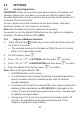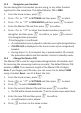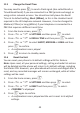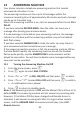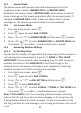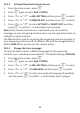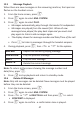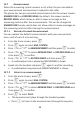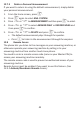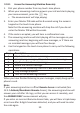User guide
43
11 SETTINGS
11.1 Handset Registraon
IMPORTANT: When you purchase your phone system, all handsets are
already registered to your base, so you do not need to register them.
Handset registraon is only necessary when you buy extra handsets or if
a handset has become faulty.
You can register up to four handsets to one base staon, with each
handset’s number (1 to 4) shown on its display.
Note: Each handset can only be registered to one base.
You need to enter the Master PIN before you can register or deregister
handsets. The default Master PIN is 0000.
11.2 Register Addional Handsets
1. Press and hold the (PAGE) key on the underside of the base unit
for at least 5 seconds.
• The message indicator on the base will flash for up to 1 minute,
while it is in registraon mode.
2. On the handset, press
M.
3. Press
+ or - to SETTINGS and then press M to select.
4. Press
+ or - to REGISTRATION and then press M to select.
5. Enter the Master PIN and then press
M to confirm.
Note: Aer entering the Master PIN.
• WAITING flashes on the screen.
• A confirmaon tone is played to indicate successful registraon,
and the handset returns to standby mode, with its handset
number displayed.
• If no base is found with the entered PIN, error tones are played to
indicate failed registraon and PLS REG H/S is displayed on the
screen, if it was not previously registered to a base.. You will need
to repeat from step 1 above.
• During steps 2-5, if no key is pressed on the handset within 10
seconds, the registraon procedure will be aborted. If this
happens, repeat from step 1 above.
9 CLOCK AND ALARM SETTINGS
9.1 Date and Time Sengs
If you have subscribed to the Calling Line Idenficaon service, the me
and date sengs will be automacally updated by the network when you
receive an incoming call, but you may sll need to set the correct year.
You can also set the date and me manually.
1. From the home screen, press
M.
2. Press
+ or - to CLOCK&ALARM and the press M to select.
3. Press
M again to select DATE & TIME.
• The last stored date is displayed, with the third digit of the year
flashing.
4. Enter the current date and press
M to confirm.
Enter the date in the format YY/MM/DD, e.g.03 May 2014 as [1], [4],
[0], [5], [0], [3].
If you make a mistake, press
m
to go back to the previous digit
entered.
5. Enter the current me and press
M to confirm. The default me
format is 24 HOURS. (To change the me format, see 9.1.1 Change
the Time Format.)
For 24-hour format, enter 1:30pm as [1], [3], [3], [0].
For 12-hour format, enter 1:30 am or pm as [0],[1],[3],[0] and then
press
+ to select am , or press - to select pm.
If you make a mistake, press
m
to go back to the previous digit
entered.
• A confirmaon tone is played.
6. Press
O
to return to standby mode.
12 ANSWERING MACHINE
Your phone includes a telephone answering machine that records
unanswered calls when it is on.
The answering machine can store up to 59 messages within the
maximum recording me of approximately 30 minutes and each message
can be up to 3 minutes long.
When the answering machine is on, calls are answered aer the set RING
DELAY.
If you have selected RECORD MSGS, then the caller can leave you a
message aer hearing your announcement.
If a new message is recorded on your answering machine, the message
indicator on the base and the answering machine icon on the handset
both flash slowly.
If you have selected ANSWER ONLY mode, the caller can only listen to
your announcement but cannot leave you a message.
If the answering machine memory is full, the answering machine LED on
the base flashes rapidly, the answering machine icon on the handset
flashes quite quickly, and the ANSWER ONLY announcement will be
played to new callers. You will have to delete some messages before any
new ones can be recorded.
12.1 Turning the Answering Machine On/Off
1. From the home screen, press
M.
2. Press
M again to select ANS. SYSTEM.
3. Press
+ or - to ANS. ON/OFF and then press M to select.
4. Press
+ or - to select ON or OFF and then press M to confirm.
• A confirmaon tone is played.
5. Press
O to return to standby mode.
Note: If the answering machine is OFF and the Master PIN is sll set at its
default 0000, the answering machine will not answer any incoming calls.
However, if the Master PIN has been changed and Remote Access is
acvated, it will answer incoming calls aer 14 rings to allow remote
access, and the ANSWER ONLY announcement will play. (See 12.8
Remote Access.)
9.1.1 Change the Time Format
The me can be displayed either as 12-hour or 24-hour. The default
seng is 24 HOUR.
1. From the home screen, press
M.
2. Press
+ or - to CLOCK&ALARM and then press M to select.
3. Press
+ or - to SET FORMAT and then press M to select.
4. Press
M again to select TIME FORMAT.
• The current seng is displayed.
5. Press
+ or - to select 12 HOUR or 24 HOUR and then press M
to confirm.
• A confirmaon tone is played.
6. Press
O
to return to standby mode.
9.1.2 Change the Date Format
The date can be displayed either as Month/Day (MM/DD) or Day/Month
(DD/MM). The default seng is DD/MM.
1. From the home screen, press
M
.
2. Press
+ or - to CLOCK&ALARM and then press M to select.
3. Press
+ or - to SET FORMAT and then press M to select.
4. Press
+ or - to DATE FORMAT and then press M to select.
• The current seng is displayed.
5. Press
+ or - to select DD/MM or MM/DD and then press M
to confirm.
• A confirmaon tone is played.
6. Press
O
to return to standby mode.
9.2 Alarm Sengs
An alarm can be set on a handset, to sound at a set me only once or
repeated each day.
When an alarm is set, the alarm icon is shown on the handset display.
When the alarm me is reached, the handset will flash -ALARM- on the
display and sound an alarm for 1 minute.
When the alarm rings, you can press any key on the handset to stop the
ringing, even if the key lock is acvated.
1. From the home screen, press
M.
2. Press
+ or - to CLOCK&ALARM and then press Mto select.
3. Press
+ or - to ALARM and then press M to select.
4. Press
+ or - to show your required alarm opon.
OFF: Turn alarm off
ONCE: The alarm sounds once at the set me.
DAILY: The alarm sounds daily at the set me.
5. Press
M to select the displayed opon.
6. If ONCE or DAILY is selected, enter the desired hour and minutes.
Press
+ to select am, or press - to select pm if the me is in
12-hour format.
7. Press
M to confirm the alarm seng.
• A confirmaon tone is played.
8. Press
O
to return to standby mode.
9.2.1 Set the Alarm Tone
You can select from 3 alarm melodies.
1. From the home screen, press
M.
2. Press
+ or - to CLOCK&ALARM and then press M to select.
3. Press
+ or - to ALARM MELODY and then press M to select.
4. Press
+ or - to select the desired alarm tone (each tone will
sound as it is selected) and then press
M
to confirm.
• A confirmaon tone is played.
5. Press
O
to return to standby mode.
11.3 Deregister your Handset
You can deregister the handset you are using, or any other handset
registered to the same base. The default Master PIN is 0000.
1. From the home screen, press
M.
2. Press
+ or - to SETTINGS and then press M to select.
3. Press
+ or - to DEREGISTER and then press M to select.
4. Enter the Master PIN and then press
M to confirm.
5. Press
+ or - to select the handset number you want to
deregister and then press
M to confirm, or press O to cancel
the deregistraon procedure.
If the Deregister is confirmed:
• A confirmaon tone is played to indicate successful deregistraon.
• PLS REG H/S is displayed on the home screen of an unregistered
handset.
• During steps 1-5, if no handset key is pressed within 10 seconds,
the procedure aborts and the handset returns to standby mode.
11.4 Change the Master PIN
The Master PIN is used for registraon/deregistraon of handsets and
for accessing the answering machine remotely. The default Master PIN
number is 0000. The maximum length of the Master PIN is 8 digits.
Note: If you forget your PIN code, you can reset it to its default 0000
using a handset Reset - see 11.6 Reset the Unit.
1. From the home screen, press
M.
2. Press
+ or - to SETTINGS and then press M to select.
3. Press
M to select CHANGE PIN.
4. Enter the current Master PIN and then press
M to confirm.
• The PIN will be shown as asterisks (*) on the screen as you enter them.
5. Enter the new PIN and then press
M to confirm.
• A confirmaon tone is played.
6. Press
O to return to the home screen.
11.5 Change the Recall Time
You may need to press
T
to send a Flash signal (also called Recall or
Timed Break Recall) if you are connected to a PBX (private exchange) or
using certain network services. You should normally leave the Recall
Time at its default seng, Short (100ms), as this is the standard recall
required in the UK telephone network. However, it can be changed to
Medium (270ms) or Long (600ms) if your telephone is connected to a
PBX that requires a different recall me.
1. From the home screen, press
M.
2. Press
+ or - to SETTINGS and then press M to select.
3. Press
+ or - to RECALL TIME and then press M to select.
4. Press
+ or - to select SHORT, MEDIUM or LONG and then
press
M to confirm.
• A confirmaon tone is played.
5. Press
O to return to standby mode.
11.6 Reset the Unit
You can reset your phone to its default sengs with this feature.
Note: Upon reset, all your personal sengs, call log and redial list entries
will be deleted and the phone will return to its default sengs, including
the Master PIN. However, your phonebook will remain unchanged aer a
reset, and any recorded messages will remain unchanged, while all other
sengs will be reset.
1. From the home screen, press
M.
2. Press
+ or - to SETTINGS and then press M to select.
3. Press
+ or - to RESET and then press M to select.
• CONFIRM? is displayed.
4. Press
M again to confirm.
• A confirmaon tone is played and the unit is reset to its default
sengs.
12.2 Answer Mode
The phone comes with two pre-recorded announcements for the
respecve answer modes: ANSWER ONLY and RECORD MSGS.
By default, the answer mode is RECORD MSGS, which allows a caller to
leave a message on the answering machine aer the announcement. If
changed to ANSWER ONLY mode, it does not allow callers to leave
messages on the answering machine aer the announcement.
12.3 Set Answer Mode
1. From the home screen, press
M.
2. Press
M again to select ANS. SYSTEM.
3. Press
+ or - to ANSWER MODE and then press M to select.
4. Press
+ or - to select ANSWER ONLY or RECORD MSGS and
then press
M
to confirm - a confirmaon tone is played.
12.4 Answering Machine Sengs
12.4.1 Set the Ring Delay
You can set the number of rings before the answering machine answers a
call and plays the announcement, from 2 to 7 RINGS or TOLL SAVER.
IMPORTANT: If your network voice messaging (e.g. the 1571 service) is
enabled, you must set the RING DELAY to less than 6 rings, or the
network service will answer calls before your telephone answering
machine and prevent it from recording any messages.
1. From the home screen, press
M
.
2. Press
M again to select ANS. SYSTEM.
3. Press
+ or - to ANS. SETTING and then press M.
4. Press
M to select RING DELAY.
5. Press
+ or - to select 2 RINGS – 7 RINGS or TOLL SAVER and
then press
M
to confirm - a confirmaon tone is played.
Note: If TOLL SAVER is set, the answering machine answers incoming
calls on the 5th ring if you have no new messages, or 3rd ring if you do.
If using Remote Access to check messages, if it does not answer on the
3rd ring, you have no new messages, so can hang up and save the cost of
a call.
12.4.2 Acvate/Deacvate Remote Access
1. From the home screen, press
M.
2. Press
M again to select ANS. SYSTEM.
3. Press
+ or - to ANS. SETTING and then press M to select.
4. Press
+ or - to REMOTE ACC. and then press M to select.
5. Press
+ or - to select ACTIVATE or DEACTIVATE and then
press
M to confirm - a confirmaon tone is played.
Note: If the remote control access is acvated, you can check the
messages on your answering machine when you are away from home, by
calling from another phone.
The Master PIN is used for accessing the answering machine remotely. If
your answering machine is off, the Master PIN must be changed from its
default 0000 before you can use the remote access.
12.4.3 Change the Voice Language
You may be able to select a different language for the answering
machine’s pre- recorded announcements. The default seng is ENGLISH.
1. From the home screen, press
M.
2. Press
M again to select ANS. SYSTEM.
3. Press
+ or - to ANS. SETTING and then press M to select.
4. Press
+ or - to LANGUAGE and then press M to select.
5. Press
+ or - to select your preferred language (if available)
and then press
M to confirm - a confirmaon tone is played.
12.5 Message Playback
When there are new messages on the answering machine, the tape icon
flashes on the handset screen.
1. From the home screen, press
M.
2. Press
M again to select ANS. SYSTEM.
3. Press
M again to select PLAY.
• Messages automacally play through the handset’s loudspeaker.
• Messages are played from the newest first. When all new
messages have played, the play back stops and you must start
play again to listen to old messages again.
• The display shows the message number and Date/Time of the call.
• Press
F
to listen to messages through the handset earpiece.
4. During playback, press
M, then + or - for the opons:
Note: To return to the screen showing the message number and
date/me, press
m.
5. Press
O to stop playback and return to standby mode.
12.6 Delete All Messages
Note: Only old messages can be deleted. New messages must be played
before they can be deleted.
1. From the home screen, press
M.
2. Press
M again to select ANS. SYSTEM.
3. Press
+ or - to DELETE ALL and then press M to select.
• CONFIRM? is displayed.
4. Press
M again to confirm - a confirmaon tone is played.
12.7 Announcement
When the answering system answers a call, either the pre-recorded or
your own personal announcement is played to the caller.
The phone has two pre-recorded announcements for the answer modes:
ANSWER ONLY and RECORD MSGS. By default, the answer mode is
RECORD MSGS, which allows a caller to leave a message on the
answering machine aer the announcement. This can be changed to
ANSWER ONLY mode, which does not allow callers to leave messages on
the answering machine aer hearing the announcement.
12.7.1 Record a Personal Announcement
You can replace the default announcements with your own personal
ones, each of up to 2 minutes long.
1. From the home screen, press
M.
2. Press
M again to select ANS. SYSTEM.
3. Press
+ or - to ANNOUNCEMENT and then press M to select.
4. Press
+ or - to select ANSWER ONLY or RECORD MSGS and
then press
M
to confirm.
5. Press
+ or - to RECORD ANNC and then press M.
• A confirmaon tone is played and RECORDING is shown.
6. Speak into the handset and press
M again to end the recording.
• A confirmaon tone plays and ANNOUNCEMENT is shown.
12.7.2 Listen to an announcement
1. From the home screen, press
M.
2. Press
M again to select ANS. SYSTEM.
3. Press
+ or - to ANNOUNCEMENT and then press M to select.
4. Press
+ or - to select ANSWER ONLY or RECORD MSGS and
then press
M to confirm.
5. Press
M to select PLAY.
• The announcement plays through the handset speaker.
• Press
F
to listen to the announcement through the earpiece.
12.7.3 Delete a Personal Announcement
If you want to return to using the default announcement, simply delete
your personal announcement.
1. From the home screen, press
M.
2. Press
M again to select ANS. SYSTEM.
3. Press
+ or - to ANNOUNCEMENT and then press M to select.
4. Press
+ or - to select ANSWER ONLY or RECORD MSGS and
then press
M
to confirm.
5. Press
+ or - to DELETE and press M to confirm.
• The default announcement plays through the speaker.
• Press
F
to listen to the announcement through the earpiece.
12.8 Remote Access
The phone lets you listen to the messages on your answering machine, or
otherwise operate your answering machine by calling in to your
answering machine from another touch-tone phone.
You need to enter a remote access code (same as your Master PIN) to
access your answering machine remotely.
The remote access code is used to prevent unauthorised access of your
answering machine.
Remote Access must be enabled if you want to use this feature. (See
12.4.2 Acvate/Deacvate Remote Access.)
12.8.1 Access the Answering Machine Remotely
1. Dial your phone number from any touch-tone phone.
2. When your answering machine answers your call and starts playing
your announcement, press the
# key.
• The announcement will stop playing.
3. Enter your Master PIN code within 8 seconds using the numeric
keypad on the touch-tone phone.
Note that the answering machine will drop the call if you do not
enter the Master PIN within 8 seconds.
4. If the code is accepted, you will hear a confirmaon tone.
5. The answering machine will start playing all the messages on your
answering machine, beginning with new messages, or if there are
no recorded messages you will hear four beeps.
6. Use the keypad on the touch-tone phone to carry out the following
operaons:
When you have finished listening to your messages, simply hang up the
phone to end.
Note:
If your answering machine is off but Remote Access is acvated (See
12.4.2 Acvate/Deacvate Remote Access), the answering machine will
answer your call aer 14 rings, so that you can access it remotely, and
the ANSWER ONLY announcement will play.
If you enter an incorrect Remote Access Code, you will hear a triple-beep
error tone aer 8 digits have been detected, and you will need to enter
the code again.