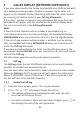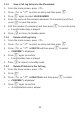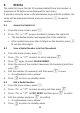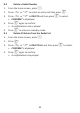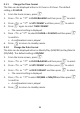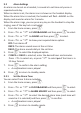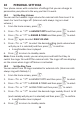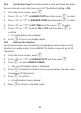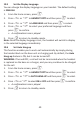User guide
36
9 CLOCK AND ALARM SETTINGS
9.1 Date and Time Sengs
If you have subscribed to the Calling Line Idenficaon service, the me
and date sengs will be automacally updated by the network when you
receive an incoming call, but you may sll need to set the correct year.
You can also set the date and me manually.
1. From the home screen, press
M.
2. Press
+ or - to CLOCK&ALARM and the press M to select.
3. Press
M again to select DATE & TIME.
• The last stored date is displayed, with the third digit of the year
flashing.
4. Enter the current date and press
M to confirm.
Enter the date in the format YY/MM/DD, e.g.03 May 2014 as [1], [4],
[0], [5], [0], [3].
If you make a mistake, press
m
to go back to the previous digit
entered.
5. Enter the current me and press
M to confirm. The default me
format is 24 HOURS. (To change the me format, see 9.1.1 Change
the Time Format.)
For 24-hour format, enter 1:30pm as [1], [3], [3], [0].
For 12-hour format, enter 1:30 am or pm as [0],[1],[3],[0] and then
press
+ to select am , or press - to select pm.
If you make a mistake, press
m
to go back to the previous digit
entered.
• A confirmaon tone is played.
6. Press
O
to return to standby mode.
9.1.1 Change the Time Format
The me can be displayed either as 12-hour or 24-hour. The default
seng is 24 HOUR.
1. From the home screen, press
M.
2. Press
+ or - to CLOCK&ALARM and then press M to select.
3. Press
+ or - to SET FORMAT and then press M to select.
4. Press
M again to select TIME FORMAT.
• The current seng is displayed.
5. Press
+ or - to select 12 HOUR or 24 HOUR and then press M
to confirm.
• A confirmaon tone is played.
6. Press
O
to return to standby mode.
9.1.2 Change the Date Format
The date can be displayed either as Month/Day (MM/DD) or Day/Month
(DD/MM). The default seng is DD/MM.
1. From the home screen, press
M
.
2. Press
+ or - to CLOCK&ALARM and then press M to select.
3. Press
+ or - to SET FORMAT and then press M to select.
4. Press
+ or - to DATE FORMAT and then press M to select.
• The current seng is displayed.
5. Press
+ or - to select DD/MM or MM/DD and then press M
to confirm.
• A confirmaon tone is played.
6. Press
O
to return to standby mode.
9.2 Alarm Sengs
An alarm can be set on a handset, to sound at a set me only once or
repeated each day.
When an alarm is set, the alarm icon is shown on the handset display.
When the alarm me is reached, the handset will flash -ALARM- on the
display and sound an alarm for 1 minute.
When the alarm rings, you can press any key on the handset to stop the
ringing, even if the key lock is acvated.
1. From the home screen, press
M.
2. Press
+ or - to CLOCK&ALARM and then press Mto select.
3. Press
+ or - to ALARM and then press M to select.
4. Press
+ or - to show your required alarm opon.
OFF: Turn alarm off
ONCE: The alarm sounds once at the set me.
DAILY: The alarm sounds daily at the set me.
5. Press
M to select the displayed opon.
6. If ONCE or DAILY is selected, enter the desired hour and minutes.
Press
+ to select am, or press - to select pm if the me is in
12-hour format.
7. Press
M to confirm the alarm seng.
• A confirmaon tone is played.
8. Press
O
to return to standby mode.
9.2.1 Set the Alarm Tone
You can select from 3 alarm melodies.
1. From the home screen, press
M.
2. Press
+ or - to CLOCK&ALARM and then press M to select.
3. Press
+ or - to ALARM MELODY and then press M to select.
4. Press
+ or - to select the desired alarm tone (each tone will
sound as it is selected) and then press
M
to confirm.
• A confirmaon tone is played.
5. Press
O
to return to standby mode.