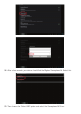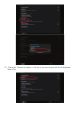User`s manual
Using the controller in HID mode
The Gamephone controller can be used on an Android device or Windows in HID mode.
For Android devices follow these instructions.
01. Set the mode switch on the Gamephone to position 4
02. Switch the controller on by pressing and holding the ‘Home’ button for 5 seconds. Just
the power will light up to indicate that it is on and in the HID mode. The power LED will
fl ash slowly.
03. Now press and hold the Home button again and quickly press and release the start
button. The power LED will now start to fl ash rapidly to indicate that it is in search mode.
04. Go to the settings page and select Bluetooth®.
05. Select the Search for devices’ option at the top of the screen.
06. When your device fi nds the Bigben Gamephone-M, select it.
07. When it asks you to Pair, select Pair.
08. The controller will now connect and will be ready for play.
Check the Bigben Website for game suggestions that work in this mode.
For Windows, follow these instructions.
01. Set the mode switch on the Gamephone to position 4.
02. Switch the controller on by pressing and holding the ‘Home’ button for 5 seconds. Just
the power will light up to indicate that it is on and in the HID mode. The power LED will
fl ash slowly.
03. Now press and hold the Home button again and quickly press and release the start
button. The power LED will now start to fl ash rapidly to indicate that it is in search mode.
04. Switch Bluetooth® on, on your PC.
05. Select the Control Panel setting from your Windows menu. This is normally found by left
clicking on the windows icon in the bottom left of your windows screen.
06. Select the ‘Hardware and Sound’ option.