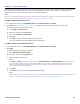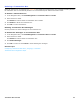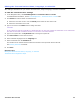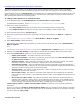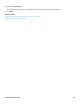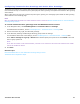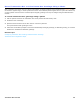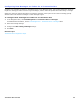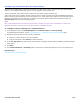Installation guide
Transaction Box Overview 91
Adding a Transaction Box
Decide how many transaction boxes are needed and how callers are routed to them. Before creating a new transaction
box, decide who will own the box. The owner receives messages for the box when the box is configured to take
messages. When an owner is deleted, the box is automatically deleted.
NOTE
BACK UP THE MESSAGING SYSTEM SOFTWARE AND DATA BEFORE MAKING SIGNIFICANT CHANGES TO THE CONFIGURATION SUCH AS ADDING
A LARGE NUMBER OF TRANSACTION BOXES. SEE Backing Up the Messaging System Data.
To add a single transaction box
1. In the Navigation Pane, click Call Management > Transaction Boxes > Profile.
2. Click Add. See “Administration Console Pages,” for information about the Administration Console icons.
The Add transaction box dialog box appears.
a. Select New Transaction Box.
b. Select an owner from the Box For list.
c. Type the box Name and System ID.
d. Click Add.
e. Click Done to close the Add transaction box dialog box.
The new transaction box profile appears on the Profile page.
To add a range of transaction boxes
1. In the Navigation Pane, click Call Management > Transaction Boxes > Profile.
2. Click Add.
The Add transaction box dialog box appears.
a. Select Range of Transaction Box.
b. Select the owner from the Box For list.
c. Specify a range of system IDs.
NOTE
THE Start AND Stop FIELDS MUST BE COMPLETED. THE Constant Prefix AND Constant Suffix FIELDS ARE OPTIONAL.
USE THE OPTIONAL FIELDS TO CREATE SYSTEM IDS BEGINNING OR ENDING WITH THE SPECIFIED DIGITS. FOR EXAMPLE, TO
CREATE A RANGE OF TRANSACTION BOXES WITH IDS OF THE FORM 85XXX, TYPE 85 IN THE CONSTANT PREFIX FIELD, THEN
THREE-DIGIT NUMBER IN THE START FIELD.
d. Click Add.
e. Click Done when you are finished adding transaction boxes.
NOTE
BACK UP THE MESSAGING SYSTEM SOFTWARE AND DATA AFTER MAKING SIGNIFICANT CHANGES TO THE CONFIGURATION SUCH AS
ADDING A LARGE NUMBER OF TRANSACTION BOXES. SEE Backing Up the Messaging System Data.