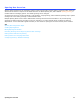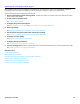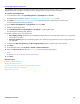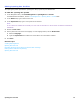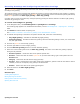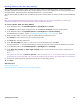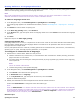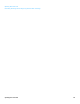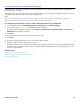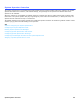Installation guide
Opening Box Overview 73
Creating Opening Boxes
The messaging system supports multiple opening boxes. Multiple opening boxes are useful if a messaging system is
configured to handle multiple incoming phone lines. Opening boxes manage incoming call routing.
To create opening boxes
1. In the Navigation Pane, click Call Management > Opening Boxes > Profile.
For detailed field information, see the Call Management > Opening Boxes > Profile table.
2. Click Add. See “Administration Console Pages,” for information about the Administration Console icons.
The Add Opening Boxes dialog box appears.
3. Type a Name Opening Boxes and System ID, then click Add.
4. Record the opening box name.
5. Click Call Management > Opening Box > Greetings In the Navigation Pane.
The Opening Box Greetings page appears.
6. Record greetings for the new opening box:
• Day/Night greeting. Record the Day and Night greetings. When the recording button shows 00:00, a greeting
has not been recorded.
• Alternate greeting. Record an alternate greeting. This greeting is played when the day or night greeting are
not applicable.
7. Configure the After day greeting and After night greeting actions to specify how a call is handled.
8. Click Save.
9. In the Navigation Pane, click System > Switch > Switch Extension.
10. Select the Open line ID field type the system ID for the new opening greeting box.
NOTE
AN OPENING BOX CAN BE ASSIGNED TO MORE THAN ONE PORT.
11. Click Save.
Related Topics
Configuring Switch Extensions
Editing Opening Box Profiles
Recording Greetings and Configuring Actions After Greetings
Routing Callers with One-Key Dialing
Opening Box Overview