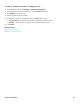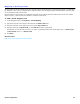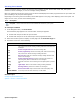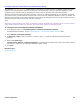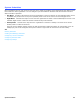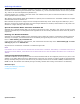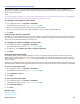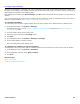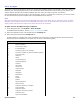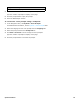Installation guide
System Schedules 67
Creating and Modifying Schedules
Use the schedule page to define and configure schedules. Configure multiple schedules if your organization has
departments on different schedules. When multiple schedules are defined configure each port and transaction box to
follow the defined schedules.
NOTE
IF YOU DO NOT ASSIGN A SCHEDULE TO A PORT, THE PORT USES SCHEDULE #1. IF YOU DO NOT ASSIGN A SCHEDULE TO A TRANSACTION
BOX, THE TRANSACTION BOX USES THE SCHEDULE OF THE PORT THAT ANSWERS THE CALL.
To configure schedules for the system
1. In the Navigation Pane, click System > Schedules.
For detailed information, see the System > Schedules table.
2. Specify the range of applicable times and days for each schedule.
If the open hours vary day-to-day, select the different hours and days in fields A, B, or C.
3. Click Save.
Configuring a 24-hour Schedule
Schedule #4 is a special schedule that is set to day or night mode. Schedule #4 stays in the selected mode 24-hours a
day, 365-days a year and does not change unless the mode is changed. Changing the mode of schedule #4, resets all
of the ports or transaction boxes that use schedule #4.
To configure a 24-hour schedule (section #4)
1. In the Navigation Pane, click System > Schedules.
For detailed information, see the System > Schedules table.
2. In Section #4, select Always day mode or Always night mode.
3. Click Save.
Configuring Alternate Mode
The alternate mode is used to handle unforeseen events, such as being unable to open for business due to severe
weather. System managers can turn on an alternate greeting mode by remotely connecting to the console or using a
phone with the system manager conversation. The system manager can rerecord the alternate greeting to reflect the
current situation.
Turning on the alternate greeting mode places the entire system in night mode and causes all opening boxes to play the
alternate greeting. Alternate greeting mode remains active until it is turned off using the system manager conversation.
To turn on alternate mode
1. In the Navigation Pane, click System > Schedules.
For detailed information, see the System > Schedules table.
2. Select Alternate mode on.
3. Click Save.
To turn off alternate mode
1. In the Navigation Pane, click System > Schedules.
For detailed information, see the System > Schedules table.
2. Clear Alternate mode on.
3. Click Save.
Related Topics
Defining Schedules
Configuring Holidays