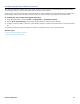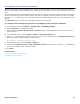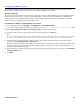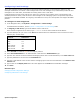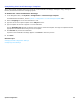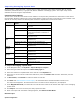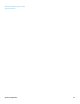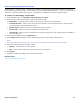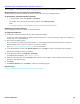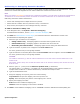Installation guide
System Configuration 60
Redirecting or Remapping Extension Numbers
Use the Extension Remapping page to redirect or remap calling and called numbers on a systemwide basis. Calling
numbers are numbers that originate the call. Called numbers are numbers that receive the call.
NOTE
WHEN A LIVE RECORD conversation IS INITIATED FROM A REDIRECTED EXTENSION, THE SYSTEM SENDS THE RECORDED CONVERSATION TO
THE MAILBOX OF THE CALLED EXTENSION, INSTEAD OF SENDING THE RECORDED CONVERSATION TO THE REDIRECTED EXTENSION.
Redirecting extensions enables subscribers to:
• retrieve mail messages from multiple extensions or phones.
• forward calls to a mailbox when any extension is busy or unanswered.
• send, forward, and respond to voice messages from any extension.
To add an extension remap rule
1. In the Navigation Pane, click System > Extension Remapping.
For detailed field information, see the System > Extension Remapping table.
2. Click Add. See “Administration Console Pages,” for information about the Administration Console icons.
The Add Extension Map dialog box appears.
a. Select the type of numbers to be remapped:
• Calling numbers only. Remapping applies to extensions that originate the call.
• Called numbers only. Remapping applies to extensions that receive the call.
• Both calling and called numbers. Remapping applies to both calling and called extensions.
b. Type the extension or pattern to be remapped in the From number field.
Use the ? (question mark) as a single digit wildcard.
c. Type the extension or extension pattern where the From number fields are mapped to in the To number field.
Use the ? (question mark) as a single digit wildcard.
CAUTION!
THE NUMBER OF WILDCARDS (?) USED AND THEIR PLACEMENT MUST BE THE SAME IN BOTH THE FROM NUMBER AND THE TO
NUMBER FIELDS.
FOR EXAMPLE, 5?00 TO 6??0; 5??0 TO 6?00 ARE INVALID USES OF THE WILDCARD. HOWEVER, 5?00 TO 6?00 OR 5??0 TO
6??0 ARE VALID.
d. Select + (plus) or - (minus) from the Offset for question mark (?) wildcard list.
The system adds (+) or subtracts (-) the offset from the designated digits in the extension number. For
example: With an offset of +3 and the wildcard 6?00; extension 6100 maps to 6400.
e. Type the wildcard offset value.
f. Assign the mapping rule a priority, select one of the following:
Top of the list. This puts the mapping rule at the top of the list.
Specify. Select and specify the position of the mapping rule in the list.
g. Specify the mapping rule status:
Active. Saves and enables the mapping rule.
Inactive. Saves the mapping rule and leaves it disabled.
3. Click Add to create additional remapping rules or click Done to close the Add Extension Remap dialog box.