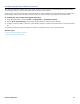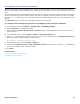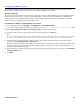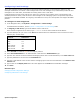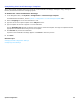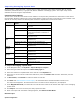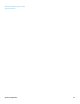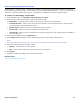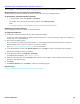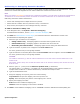Installation guide
System Configuration 59
Displaying and Updating Licensed Features
Use the System > Licensing page to display messaging system licensing or to update licensed features.
Displaying the Current Licensing Information
Use the following procedure to display the current license settings for the messaging system.
To determine installed system settings
• In the Navigation Pane, click System > Licensing.
The number of licenses for licensed features appear under License Counts.
NOTE
IF THE COUNT FOR ONE OF THE FEATURES IS 0 (ZERO) IT FEATURE HAS NOT BEEN LICENSED.
Updating Licensed Features
Use the following procedure to update the licensed features.
To upgrade features
1. Verify that you have the new license key before starting the update.
Contact your sales representative to obtain an updated license key. The new license key might be e-mailed to you
as plain text or as a file attachment.
2. Back up the messaging system.
If you encounter any problems during the update, or if the messaging system software becomes corrupted, a
backup enables you to restore the system to its previous condition.
See Backing Up the Messaging System Data for more information
3. In the Administration Console click Server Control, then click Stop to stop the messaging system software.
Wait for the messaging system to shutdown.
4. In the Navigation Pane, click System > Licensing.
For detailed field information, see System > Licensing.
5. Paste the new license key into the License field, or browse to the location of the key data file that has the new
license key and upload the file.
6. Click Save.
7. Click Server Control, then click Start to restart the messaging system.
Related Topics
Using the Administration Console to Restart the Messaging System