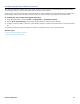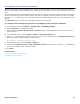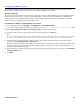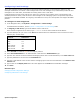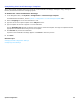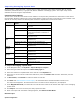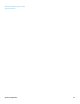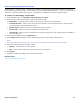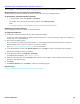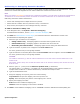Installation guide
System Configuration 54
Configuring E-mail Settings
The e-mail integration enables subscribers to use text-to-speech technology to use a phone to listen to e-mail
messages. Subscribers can include e-mail message totals in the new message count, automatically forward all voice
messages to the e-mail inbox, and forward all incoming faxes to the e-mail inbox.
E-mail integration provides users with 24-hour access to e-mail from any touchtone phone. The integration uses
standard protocols to access, read and send e-mail messages on the messaging system. The protocols required for
integration include IMAP and POP3. For outgoing e-mail features to work, the e-mail system must support the SMTP
protocol.
To configure e-mail integration
1. In the Navigation Pane, click System > Configuration > E-mail settings.
For detailed field information, see the System > Configuration > E-mail settings table.
2. In Outgoing e-mail server, type the IP address of the e-mail server.
If the network recognizes server names, type localhost or server name instead of the IP address.
3. Type the SMTP port for your server in the Port field. Default values are listed below. If the e-mail server uses a
different port, use that value.
4. Select Use SSL to enable the SSL secure transport protocol.
5. Select Use authentication to use authentication. Then select the Authentication type.
6. Type the user name of the account that the messaging system uses to send notifications, in the User name field.
7. Type the password for the account in the Password field.
8. Type the e-mail address of the account that the messaging system uses to send notification in the Global e-mail
address field.
9. Type a name in the Display name field. This name appears in the From field of notification messages
10. Click Save.
Related Topics
Changing General Configuration Settings
Configuring Subscriber E-mail Settings
E-mail server
protocols
Default Port
SMTP 25
IMAP 143
POP3 110
SMTP with SSL 465
IMAP with SSL 993
POP3 with SSL 995