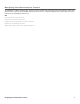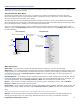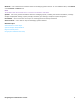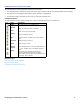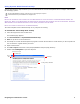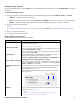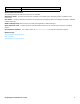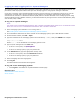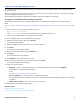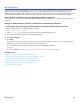Installation guide
Navigating the Administration Console 5
Using System Administration Help
System Administration Help introduces you to the Administration Console and explains how to configure and maintain
the messaging system.
NOTE
POP-UPS AND JAVASCRIPT MUST BE ENABLED ON YOUR WEB BROWSER TO ACCESS FEATURES OF THE ADMINISTRATION CONSOLE AND
ONLINE HELP. REFER TO THE WEB BROWSER DOCUMENTATION FOR INFORMATION ABOUT ENABLING POP-UPS AND JAVASCRIPT. SUPPORTED
WEB BROWSERS INCLUDE INTERNET EXPLORER 6.0 AND NEWER, AND FIREFOX 2.0 AND NEWER.
POP-UP HELP TOPICS ARE TRUNCATED IN THE FIREFOX BROWSER.
The online help files can be installed locally on any computer for viewing.
To install the online help files locally
1. Insert the Support disc into the disk drive.
The autostart page appears.
2. Click Documentation > System Administration Help.
3. Save the zip file to the local hard drive.
4. Use WinZip or a similar file decompression program to extract all of the files to a local directory on the computer. Be
sure to retain the original directory structure.
5. Open a Web browser.
6. Click File > Open and browse to the \Output\WebWorks Help 5.0\help\ directory.
7. Double-click wwhelp.htm to open the help files.
On the Administration Console, click the icon to see help topics. System
Administration Help is available on the Support disc.
Show
TOC
Hover for glossary definition.
Print topic.
View Previous topic
View Next topic