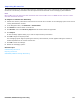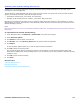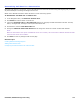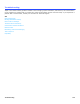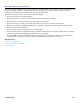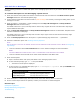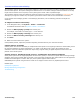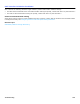Installation guide
Troubleshooting 318
Disk Full Error Messages
Use the following procedure to reclaim disk space on the messaging system server if you receive disk full warning
messages.
To reclaim disk space on the messaging system server
1. Check the contents of the public interview box. Confirm that at least one subscriber has Allow access to public
messages selected on their Access Options page.
2. Confirm that the subscribers who have access to public messages are routinely reviewing and taking action on the
messages in the box.
3. Check in System > Configuration > Public Messages that the Keep old messages for and Keep archived
messages for fields are set correctly.
The default values are 0 (zero) hold days and two archive days. Higher values for hold and archive days might
require additional disk space.
4. Check the Keep old messages for and Keep archived messages for fields for the Subscriber Template and for
individual subscriber’s Profile page.
The default values are 0 (zero) hold days and 14 archive days. Higher values for hold and archive days might
require additional disk space.
5. Check the Startup Options field on the System > System Settings page. Remove the ^# parameter.
6. Generate a subscriber report. See “Creating Directory Reports.”
NOTE
USE THE SYSTEM > LOGS PAGE TO GENERATE SYSTEM LOGS FOR MESSAGING SYSTEM SOFTWARE ACTIVITY. REFER TO Configuring
Log Settings.
• Look for subscribers whose Last contacted field is “never.” Delete messages for these subscribers.
NOTE
THE DELETE MESSAGES BUTTONS ARE NOT ACTIVE IF THE MESSAGING SYSTEM SOFTWARE IS NOT RUNNING.
• Look for subscriber accounts that do not match actual subscribers and delete them.
7. Check the disk space:
a. Open a terminal session with puTTy and attach to the messaging system server.
b. At the command prompt, type df -h then press ENTER.
• The amount of free space is displayed.
c. If there is little or no available disk space, type du -h max-depth=1 /opt/vmail then press ENTER to see
the file sizes for each directory:
8. Check the System > Restore page and remove some of the older back up files from the table.
9. If none of these steps resolves the problem, contact your technician or Technical Support.
Related Topics
Call Report Log Reports
Message Networking Configuration
Troubleshooting
Space is taken up by: This indicates:
/opt/vmail/var/personal
Too many messages are being retained.
/opt/vmail/var/log
Too many log files might be retained.
/opt/vmail/var/fax
Too many faxes have been saved.