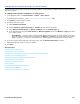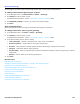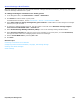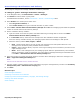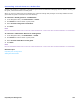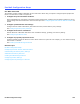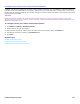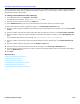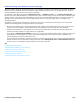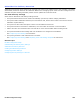Installation guide
Hospitality Site Management 293
Guest Messages Notification
New hotel guests are assigned the same default subscriber message notification and delivery settings. Use this page to
customize message notification for a guest.
To change messages notification for hotel guests
1. In the Navigation Pane, click Hotel Guests > Guests > Notification.
2. Click Search to find and select a guest profile.
For detailed field information, see the Hotel Guests > Guests > Guest Notification table.
3. Select Allow callers to change messages they just recorded to enable callers to make changes to messages
that they have just recorded.
4. To configure a default message size limit, type the number of seconds in the Maximum message length to
record from an unidentified caller… seconds field.
5. Select Enable Message Waiting Indication (MWI) to turn on the message waiting indicator feature.
6. Select At guest’s extension to notify the guest of new messages on the room phone, or select At extension,
then type a number where the messaging system delivers the messages.
7. Set the Current MWI state by selecting Off or On.
8. Click Save.
Related Topics
Converting a Hotel Guest to a Subscriber
Configuring Hotel Guest Recorded Name, Language, and Message Storage
Checking Hotel Guest Messages
Guest Greetings