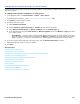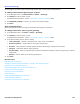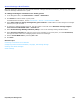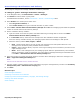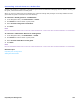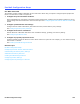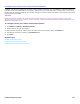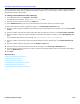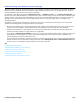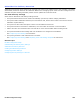Installation guide
Hospitality Site Management 292
Guest Greetings
Use this page to record the hotel guest personal greeting and to set the after greeting actions.
To change the standard greeting for a guest
1. In the Navigation Pane, click Hotel Guests > Guests > Greetings.
2. Click Search to find and select a guest.
For detailed field information, see the Hotel Guests > Guests > Greetings table.
3. Click Standard greeting to record or re-record a new guest greeting.
4. Click Save.
After Greeting Action
Use the following procedure to change the action after greeting for a hotel guest.
To change the action after a guest greeting
1. In the Navigation Pane, click Hotel > Guests > Greetings.
2. Click Search to find and select a guest.
For detailed field information, see the Hotel Guests > Guests > Greetings table.
3. In the After Greeting section, select a setting.
• Take a message. Records a message for the owner of the voice mailbox.
• Route to operator. Routes callers to the system operator box.
• Route to. Routes callers to another system ID. When selected type a system ID in the field.
• Hang up. Disconnects without saying good-bye.
• Say Good-bye. Plays a prompt asking if the caller needs further assistance, pauses, says good-bye, and then
disconnects.
• Restart. Returns callers to the opening greeting box.
4. Click Save.
Related Topics
Hospitality Site Configuration
Configuring Hotel Guest Recorded Name, Language, and Message Storage
Resetting a Hotel Guest Message Box
Accessing Messages After a Hotel Guest Checks Out
Checking Hotel Guest Messages
Restoring a Hotel Guest Mailbox
Guest Greetings
Guest Messages Notifications and Delivery
Guest Messages Notification
Converting a Hotel Guest to a Subscriber