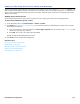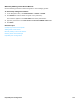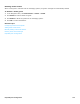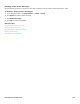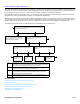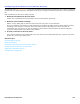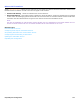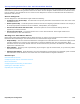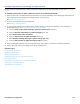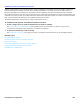Installation guide
Hospitality Site Configuration 271
Adding and Deleting Hotel Guest Rooms and Messages
Use the Hotel Guests page to add and remove guest room numbers if you do not have a PMS integration installed. The
PMS integration automatically adds room numbers to the messaging system. If the PMS integration is not available then
guest rooms must be added manually, this involves two steps: add hotel guest rooms to the messaging system then
add the guest names.
Adding Hotel Guest Rooms
Use the following procedure to add a range of guest rooms or a single guest room to the messaging system.
To manually add hotel guest rooms
1. In the Navigation Pane, click Hotel Guests > Guests > Profile.
2. Click Add. See “Administration Console Pages,” for information about the Administration Console icons. The Add
Guest dialog box appears:
a. Type the hotel guest rooms to be added in the New range of guests field. For example, type 357-361 to add
rooms 357, 358, 358, 360, and 361.
b. Click Add. The rooms in the range typed are added.
Repeat this step to add additional guest rooms.
3. Click Done to close the Add Guest dialog box.
Related Topics
Configuring Hotel Guest Template
Adding Hotel Guest Rooms
Manually Adding Hotel Guest Names
Deleting Hotel Guest Messages
Hospitality Site Configuration