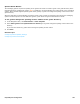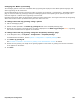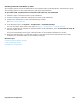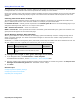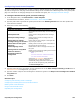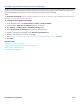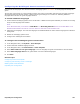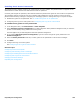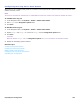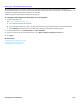Installation guide
Hospitality Site Configuration 267
Configuring the Multilingual Guest Conversation Feature
Hotel guests and the people who call them hear the messaging system conversation in the language selected by the
guest.
The first time a guest logs on to the messaging system, the system conversation asks the guest to select a language.
The language the guest selects remains in effect until the guest changes it or checks out. Installing additional
languages does not alter the guest language selection.
To install additional languages
1. Confirm that the messaging system server has at least 1.5 MB of free disk space available (10 minutes of recording
time) for each language that installed.
NOTE
IN THE NAVIGATION PANE, CLICK RETURN TO Main Menu. THE Recording time left APPEARS ON THE MAIN MENU OF THE
ADMINISTRATION CONSOLE AND DISPLAYS THE TOTAL AMOUNT OF AVAILABLE SYSTEM RECORDING TIME.
2. Install the new languages. The order the languages are installed affects the order that the languages are offered to
hotel guests.
3. Restart the messaging system server.
4. Configure the multilingual conversation.
To configure the multilingual guest conversation
1. In the Navigation Pane, click System > Voice Prompts.
2. Confirm that each installed language is listed.
3. In the Navigation Pane, click Hotel Guests > Guest Template.
4. Select Allow callers to hear guest language to use the language the guest has selected for external callers.
5. Select Allow language choice to let guests select one of the installed languages.
6. Click Save.
Related Topics
Configuring Hotel Guest Template
Configuring and Recording Check-in Messages
Enabling Hotel Guest Passwords
Hospitality Site Configuration