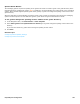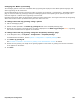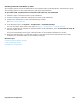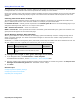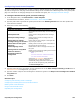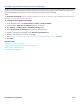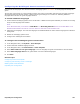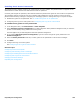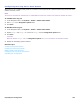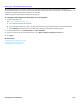Installation guide
Hospitality Site Configuration 262
Changing the Wake-up Greeting
The messaging system comes with a standard wake-up greeting that is played in the default system language. This
wake-up greeting can be customized.
Use the Administration Console to change the wake-up greeting on the System > Configuration > Hospitality Settings
page or record the wake-up greeting by calling the messaging system and responding to the system prompts. The
minimum length for a custom wake-up greeting is two seconds.
Recording short custom wake-up call greetings maximizes system performance. The length of the wake-up call greeting
affects the number of wake-up calls that the system can make in an hour.
To change the wake-up greeting using a phone
1. Call the messaging system.
2. Dial the number specified in the Wake-up greeting ID field on the Hospitality Settings page.
3. Record the new greeting. The length of the recording is displayed on the Wake-up greeting ID button. A greeting
has not been recorded if 00:00 appears on the button.
To change the wake-up greeting using the Hospitality Settings page
1. In the Navigation Pane, click System > Configuration > Hospitality Settings.
For detailed field information, see the System > Configuration > Hospitality Settings table.
2. Click Wake-up greeting ID.
See To record or rerecord a voice name or greeting on the Administration Console for details.
3. Record the new greeting. The length of the greeting appears on the button. A greeting has not been recorded if
00:00 appears on the button.
4. Click Save.