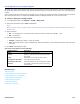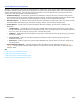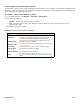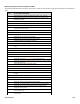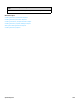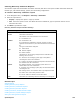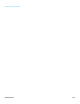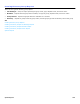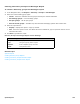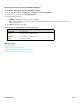Installation guide
System Reports 231
Creating Busy Port Usage Reports
The busy ports usage report shows the amount of time the ports were busy and shows the average percentage of time
the ports were busy during a specific time period. Create the report for all ports on the system or for a selected group
of ports.
If all or nearly all of the ports are busy during peak hours, calls can go unanswered unless a caller lets the ring continue
until a port becomes free. You might need additional ports to efficiently handle all of your incoming calls.
To create a busy port usage report
1. In the Navigation Pane, click Reports > Usage > Busy Ports.
2. Select the report date range: From and To dates.
NOTE
WHEN THE START DATE IS THE SAME OR LATER THAN THE END DATE THE SYSTEM ASSUMES YOU MEAN THE MONTH AND DATE OF THE
PREVIOUS YEAR.
3. Select the ports
• No. For a specific port or range of ports, type the number or range (for example, 1-16).
• All. For all ports.
4. Select an output device:
• Display. Displays the report in a pop-up window.
• File. Saves the report to a file. The default file name is default.txt, to use a different file name, type the report
file name.
5. Click Run to generate the report.
Busy Ports Usage Report Column Headings
Related Topics
System Reports
Creating Network Subscriber Reports
Creating Network Groups Reports
Creating Network Call Reports
Creating Directory Reports
Creating Fax Reports
Call Report Log Reports
Column Heading Description
Hour
Time periods for the schedule.
Count
Number of calls answered by the port during the
time period.
Time
Total length of call in minutes and seconds.
Average Per Day Count
Call count average for the day.
Average Per Day Time
Call length average per day in minute and seconds.
Percent
The percent of the time the port was busy during
the time period.