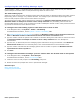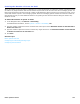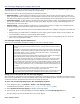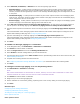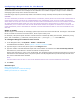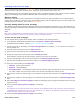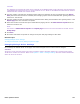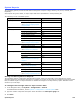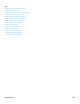Installation guide
System Reports 228
System Reports
The messaging system provides several different categories of reports: usage, directory, fax, errors, network, and
hospitality.
View reports using a text editor, or import report data into a spreadsheet or word processing file.
The following is a list of available reports:
Saving and Storing Data for Reports
The messaging system creates daily data files about system activity and call traffic. These data files are used to
generate reports. Use the following procedure to configure the number of days that the messaging system stores data
files, the default length is 14 days. Data files are deleted at midnight on the day that they expire. Data files can be
stored for up to 365 days.
To configure the storage time for report source data
1. In the Navigation Pane, click System > Configuration > General.
For detailed field information, see the System > Configuration > General System table.
2. Type the number of days that the system stores the data in the Call report aging field.
3. Click Save.
Category Title Format
Usage reports System usage report graph or table
Usage report by system ID
See “Creating Messaging System
Usage Reports.”
graph or table
Busy Ports Busy port report. display or table
Directory reports Subscriber directory report table
Extension directory report table
Groups list messages report table
Groups members report table
Groups person report table
Groups directory report table
System managers report
See “Creating Directory Reports.”
table
Call log reports System log report table
Subscriber call log report table
Error log report
See “Call Report Log Reports.”
table
Network reports Messages report table
Subscribers reports table
Groups reports table
Call reports
See “Creating Network Message
Reports.”
table
Fax reports Activity report table
Document report
See “Creating Fax Reports.”
table
Hospitality reports Hotel guests reports table
Pending calls reports table
Wake-up reports
See “Creating Hospitality Reports.”
table