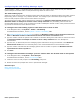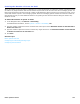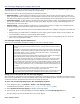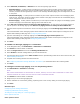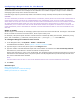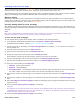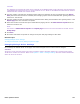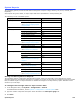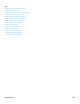Installation guide
Phone System Overview 226
Enabling Call Park and Page
When a phone system supports the park and page feature, an incoming call can be parked and paged on another
extension without ringing the extension phone, calling the parked extension picks up the call.
The messaging system can automatically park incoming calls on specified extensions. When the phone system supports
paging, the messaging system notifies subscribers that a call is parked on a particular extension.
Whisper Paging
Depending on the phone system configuration, the messaging system can page subscribers on the overhead paging
system. When a subscriber extension is busy, the messaging system uses the subscriber phone to announce that a call
is parked on another extension; this is called whisper paging.
One-key Dialing Rules for Park and Page
After enabling systemwide call parking and paging features, assign call parking and paging to a one-key dialing rule for
subscriber greetings. Subscribers must rerecord their greetings to tell callers which one-key dialing rule to use for park
and page.
NOTE
ONLY SYSTEM ADMINISTRATORS CAN PROGRAM ONE-KEY DIALING, HOWEVER, THEY MUST NOTIFY SUBSCRIBERS TO CHANGE THEIR
GREETINGS WHEN ONE-KEY DIALING RULES ARE SELECTED DURING A SUBSCRIBER GREETING.
To turn on call park and page
You will need the phone system park and page codes to enable the park and page feature.
1. In the Repartee Administrator Navigation Pane, click System > Switch > Park and Page.
For detailed field information, see the System > Switch > Park and Page table.
2. Type the system ID for call paging in the Park and page ID field. For example, $PAGE. This ID can be used for a
one-key dialing rule.
3. Type the phone system park code in the Park code field.
4. Type the phone system pickup code in the Pickup code field.
5. Specify the range of ports used to park calls in the Park pool fields.
When assigning a single port for park and page, type the port number in both fields.
6. Type the internal paging code for the phone system in the Internal paging code field.
7. Type the external paging code for the phone system in the External paging code field.
8. Select one of the following for the Page type:
• Internal. Phone system speakers.
• External. Overhead paging.
• User pager phone. The messaging system dials the subscriber pager after placing the call on hold and sends
the phone number. The system then reports if the call was successful before closing the call.
9. Type the zone number for internal paging. Your technician can provide this information in the Internal page zone
field.
10. Type the zone number for external paging. Your technician can provide this information in the External page zone
field.
11. Select Use whisper to announce paging to enable the messaging system to page the subscriber phone when the
extension is busy.
12. Confirm that Use call progress for parking is not selected.
CAUTION!
CALL PROGRESS WITH PARKING AND PAGING IS NOT SUPPORTED ON THE SV8100 PHONE SYSTEM. SELECTING THESE FEATURES WITH
THE SV8100 PHONE SYSTEM MIGHT NOT LET CALLERS COMPLETE THE CALL. REFER TO THE SV8100 DOCUMENTATION FOR DETAILED
INFORMATION ABOUT INTERNAL AND EXTERNAL PAGING.
13. Confirm that Use call progress for paging is not selected.